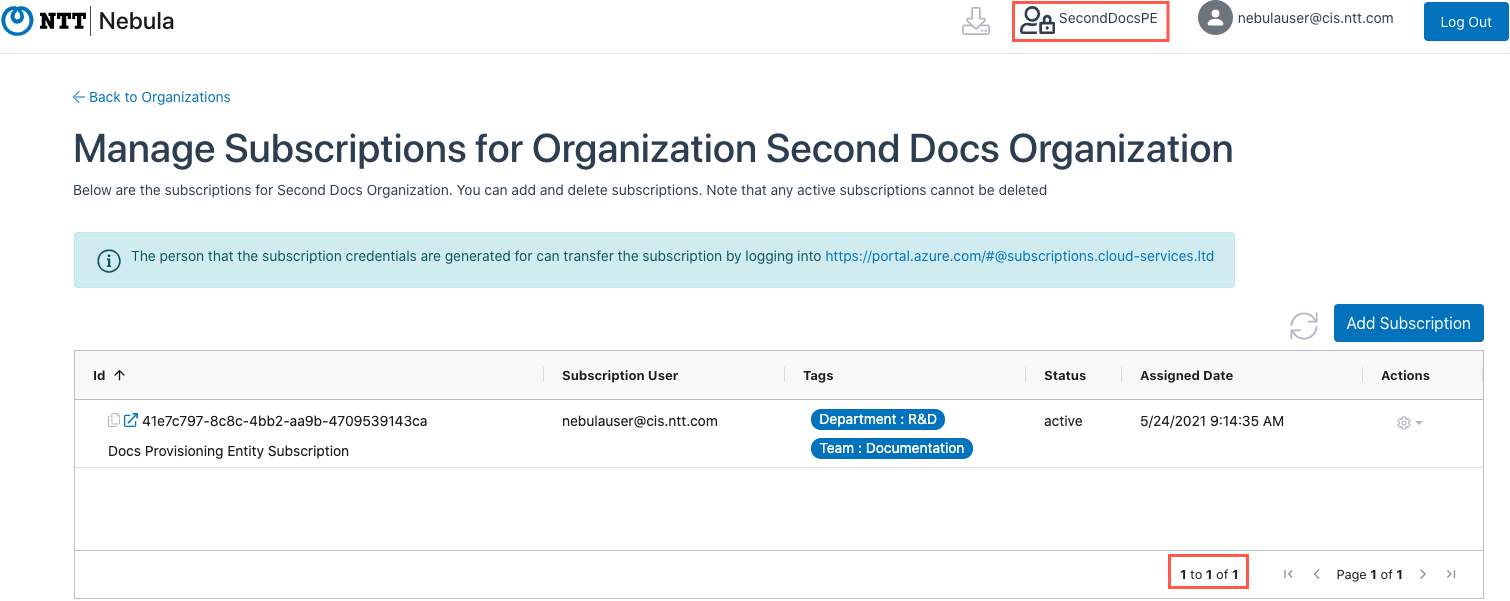This article explains how to move a Subscription to a different Organization to which the user has access.
1. Log in to the UI. Click on the Provisioning Entity icon in the upper right-hand side of the screen and select the Provisioning Entity Where the Organization which has the Subscription you would like to move exists. Click on the Organizations tile:

2. The Organizations page will be displayed. Locate the Organization with the Subscription you want to move, and click on the cog in the Actions column, and select “Manage Subscriptions”:
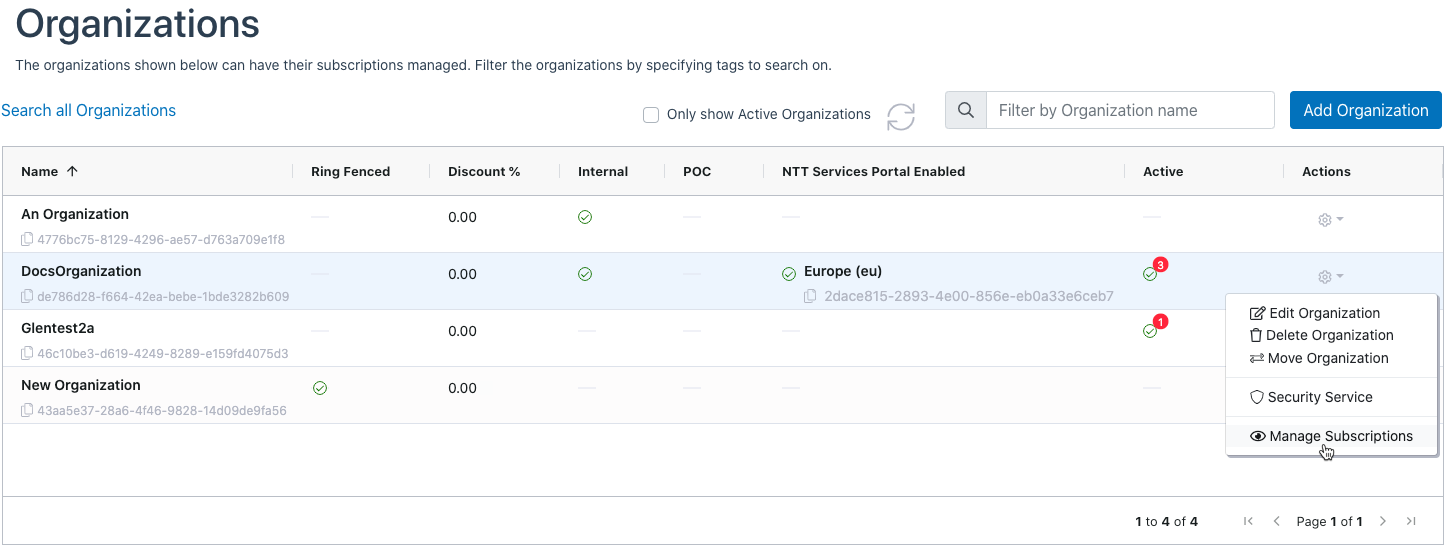
3. The Manage Subscriptions dialog will be displayed. Locate the Subscription you want to move, and then click on the cog in the Actions menu and select “Move Subscription“:
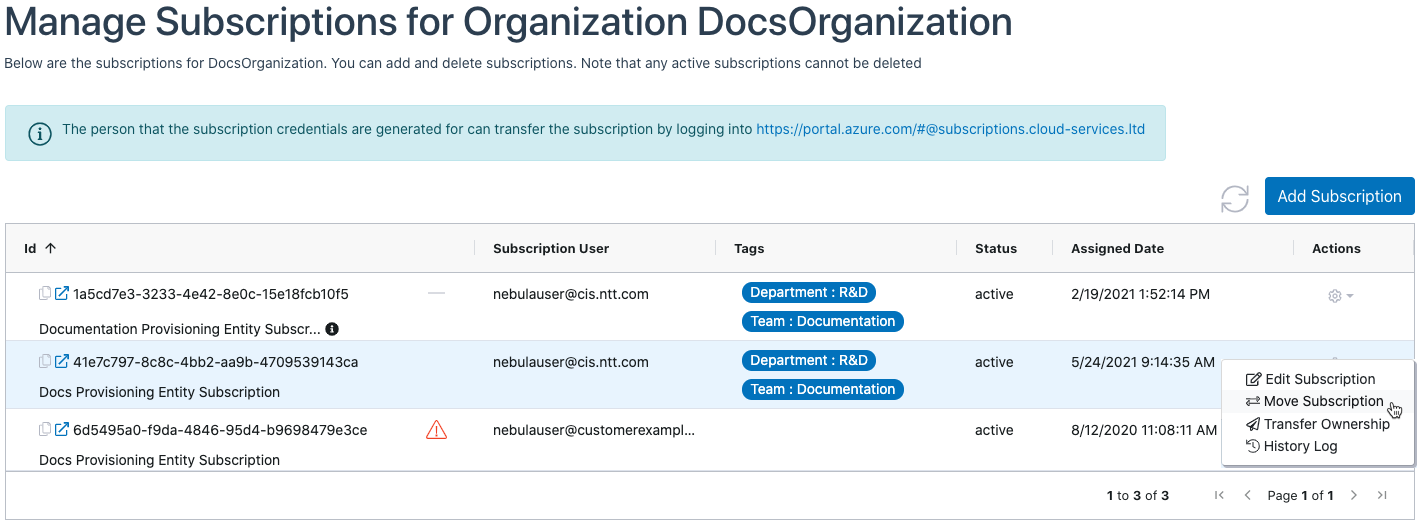
4. The Move Subscription dialog will be displayed:
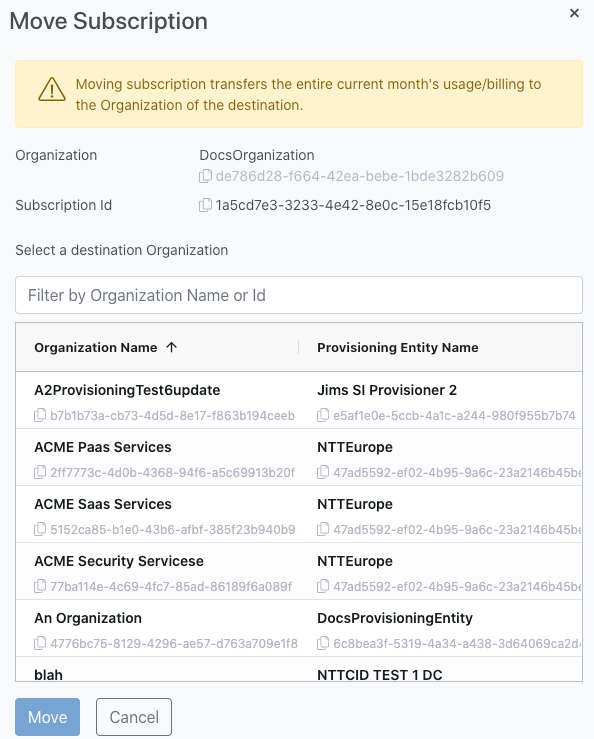
5. Locate the Organization to which you want to move the Subscription in the dialog. You can scroll through the list of Organizations or filter the Organizations by Name or ID. Once you have located the desired target Organization, click on the Organization to highlight it and then click “Move”:
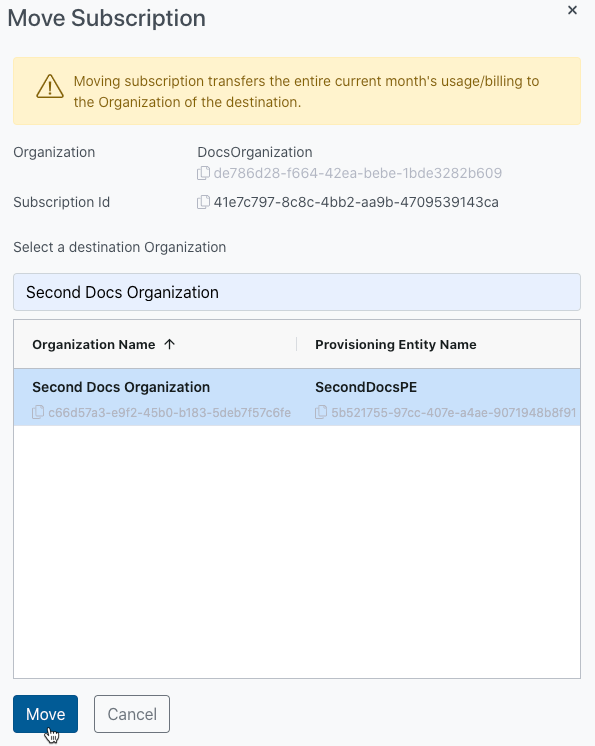
6. The UI will display a success message indicating that the operation was successful:
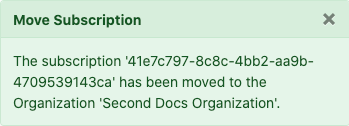
7. The Manage Subscription dialog will be updated to show that the subscription is no longer allocated to the source Organization:
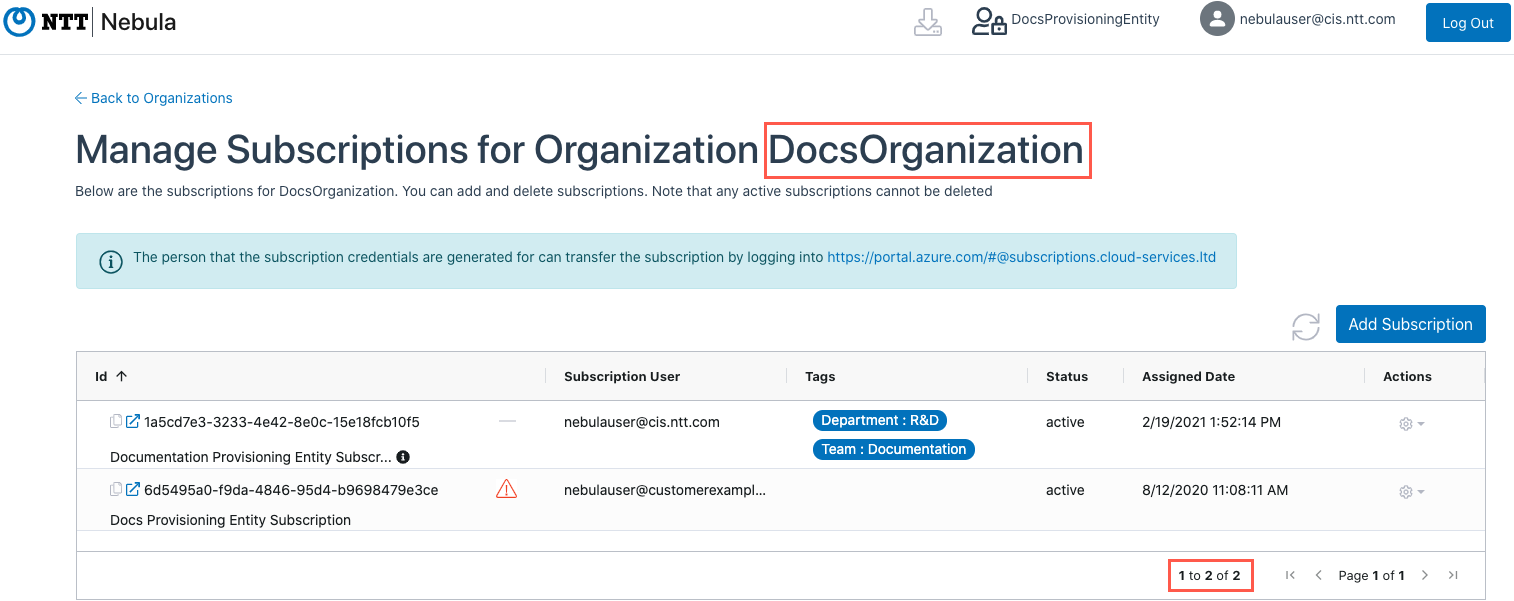
8. Navigate to the Provisioning Entity where the target Organization is located, then navigate to the Manage Subscriptions blade of that organization to see the newly-moved subscription: