This article describes how to view and configure the Cloud Core Services service for a customer that has already had the Cloud Infrastructure Division (CID) Services OSS integration added by the process described in How do I add the Cloud Infrastructure Division (CID) Services OSS Integration for an NTT Services Portal Customer?
Sign into the NTT SP operator view as described in How do I Access the NTT Services Operator Portal?
Click on Customers and navigate to the customer of interest. Click through to the Customer details by clicking on the customer name. Overview is shown by default for a Customer, and lists their enabled Services. If a Cloud Core Services panel is not displayed then the relevant OSS service has not yet been added and the steps described in the article linked above need to be executed first.
For a customer that has the Cloud Core Services OSS service in place but is not yet configured, the panel will appear as shown below.
Configuration is required before the customer can see or access the Cloud Core Services application in their view of the NTT SP. The Nebula Organization UUID for the customer is required to complete this process.
Click on the Configure button opposite Cloud Core Services:
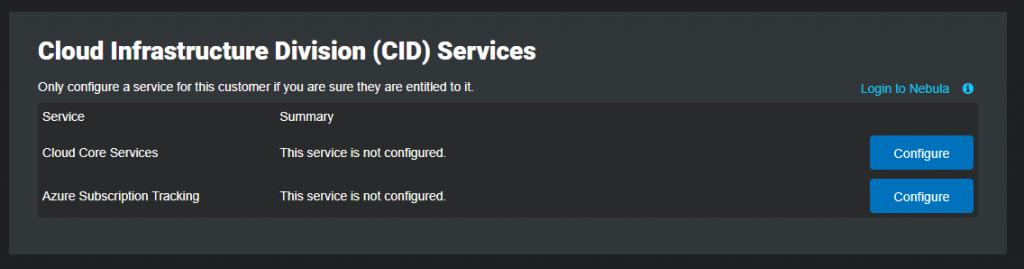
The system will load up the Cloud Core Services Configuration panel. Enter the Nebula organization UUID into the input provided and click Configure. It is imperative to ensure that you are correctly matching the target NTT SP Customer to the its counterpart in Nebula!
When you are ready, click Configure Cloud Core Services.
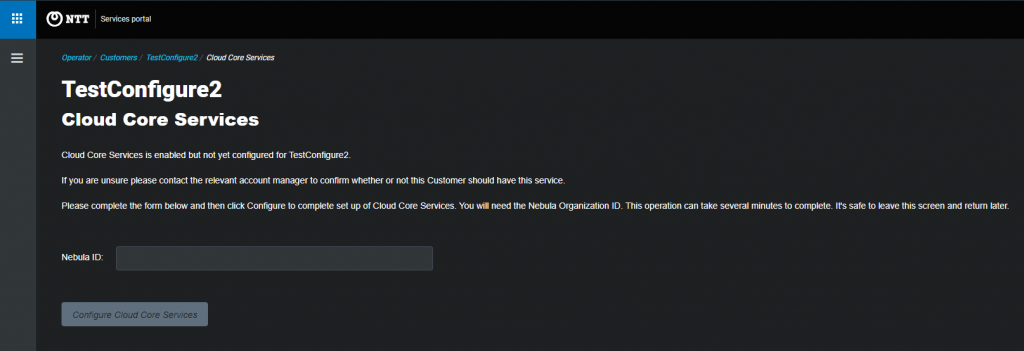
The system will ask for confirmation before proceeding. Click Confirm to complete the process or Cancel to return to the form.
A simple message will be displayed to confirm that the process is being executed. This is an asynchronous process so it is safe to leave the screen or to leave it displayed in the meantime. The screen will self-refresh when the process is complete if left visible.
When configuration is complete, details of Cloud Core Services for the relevant customer are shown on this screen and can be referenced here from this point onwards. Note that the service title is a drop down menu allowing quick access to the other services.
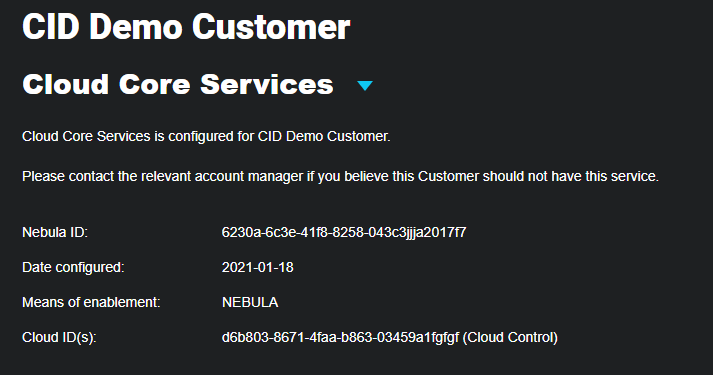
The following information is shown:
- Nebula ID: the UUID that was entered when configuring the customer. This identifies the customer within the Nebula system.
- Date configured: the date when the configuration took place.
- Means of enablement:
- NTTSP: for customers configured through this process.
- NEBULA: for customers created through the Nebula provisioning process.
- Cloud ID(s): specific to customers that have been migrated from existing systems, each UUID identifies the customer within the previous system that is named in brackets.
Following configuration a summary of the information above is displayed back on the Overview tab. View Details clicks back through to the screen shown above and the copy icon can be used to copy the Nebula ID for external use.

