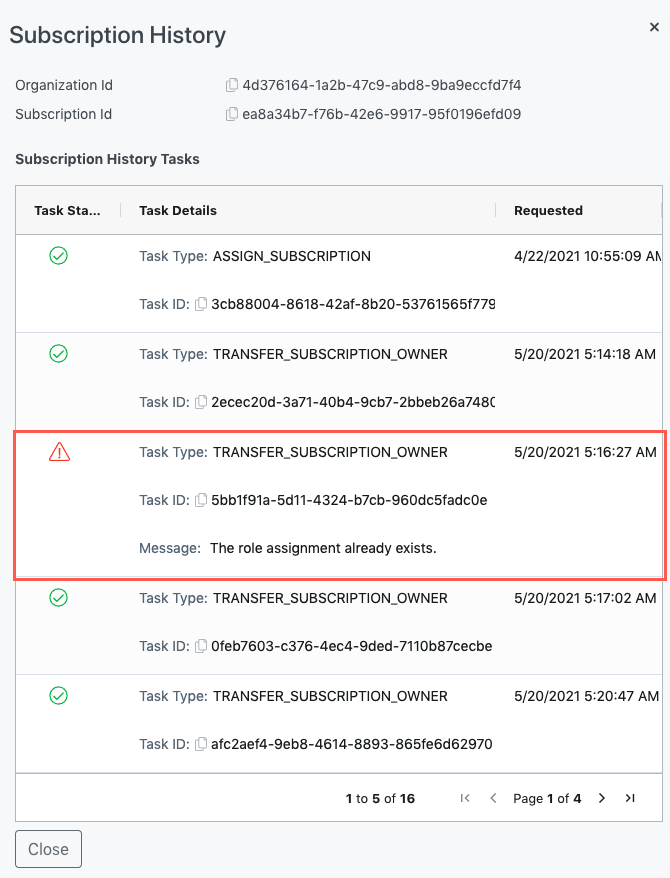This article describes how to transfer ownership of an Azure Subscription to a new owner in Nebula. This function also provides a way to correct errors in the entering of the Subscription Owner email address.
1. Log in to the Nebula UI. Click on the Provisioning Entity icon in the upper right-hand side of the screen and select the Provisioning Entity Where the Organization which has the Subscription for which you would like to transfer ownership exists. Click on the Organizations tile

2. The Organizations page will be displayed. Locate the Organization with the Subscription you want to transfer ownership of, and click on the cog in the Actions column, and select “Manage Subscriptions”:
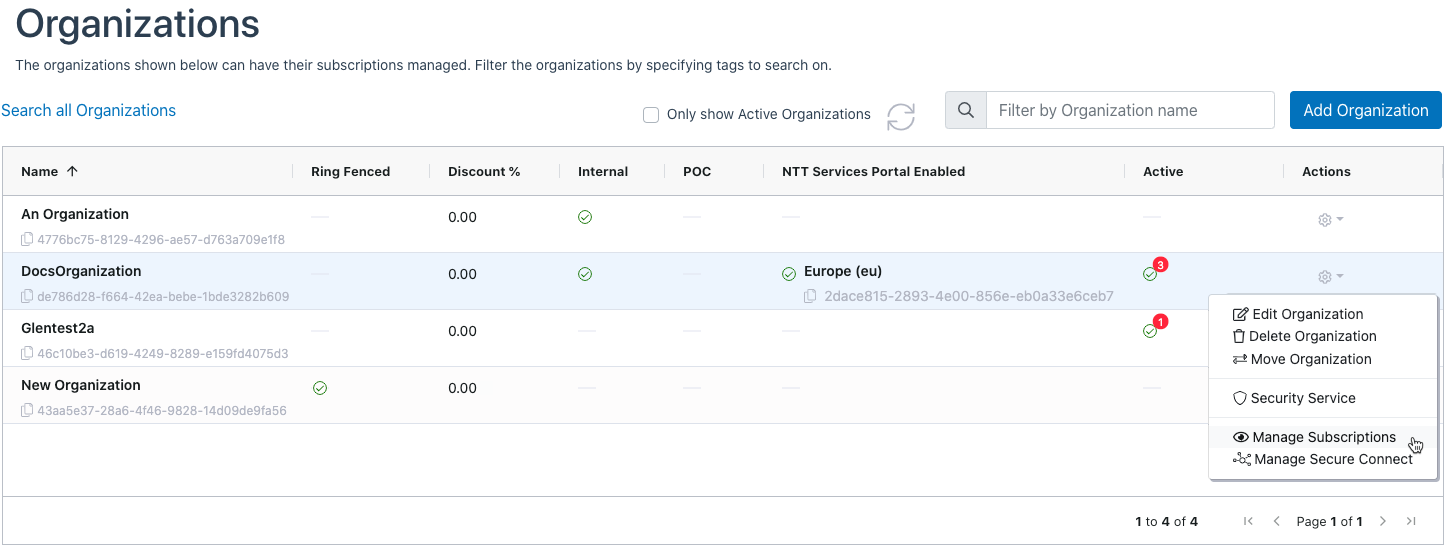
3. The Manage Subscriptions dialog will be displayed. Locate the Subscription for which you want to transfer ownership, and then click on the cog in the Actions menu and select “Transfer Ownership“:
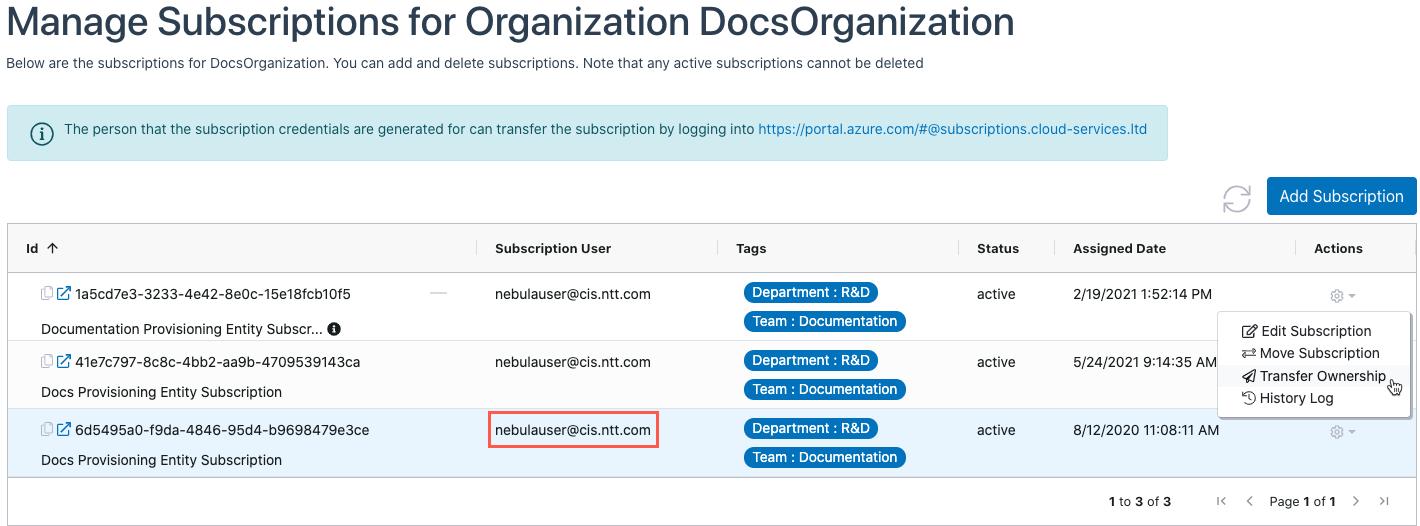
4. The Move Subscription dialog will be displayed:
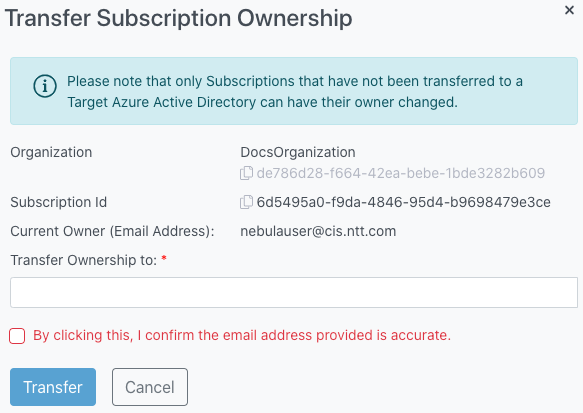
The dialog will display the following information:
- Organization Name
- Organization ID
- The organization id is copyable using the copy icon

- The organization id is copyable using the copy icon
- Organization ID
- Subscription ID
- The subscription id is copyable using the copy icon

- The subscription id is copyable using the copy icon
- Current Owner (Email Address)
- Email address of the current subscription owner
- Transfer Ownership to:
- This is where you enter the email address of the person who you want to set as the new owner of the Subscription.
5. Enter the email address of the person who you want to set as the new owner of the Subscription in the “Transfer Ownership to” field, then click the tick box indicating that the email address you provided is accurate, and click Transfer:
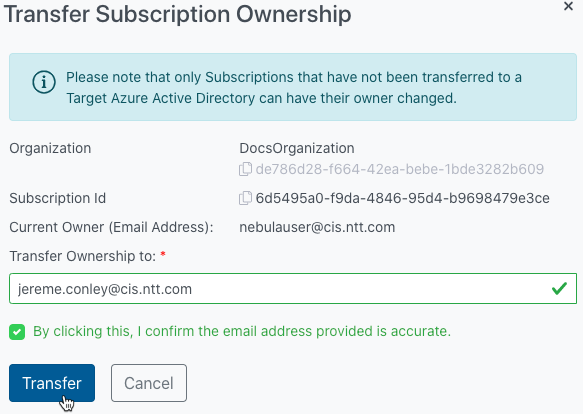
6. The UI will display a message indicating that the transfer request has been submitted:

7. After a few minutes, the Subscription Owner will be transferred. You can click the refresh button near the Add Subscription button to verify that the transfer is complete:
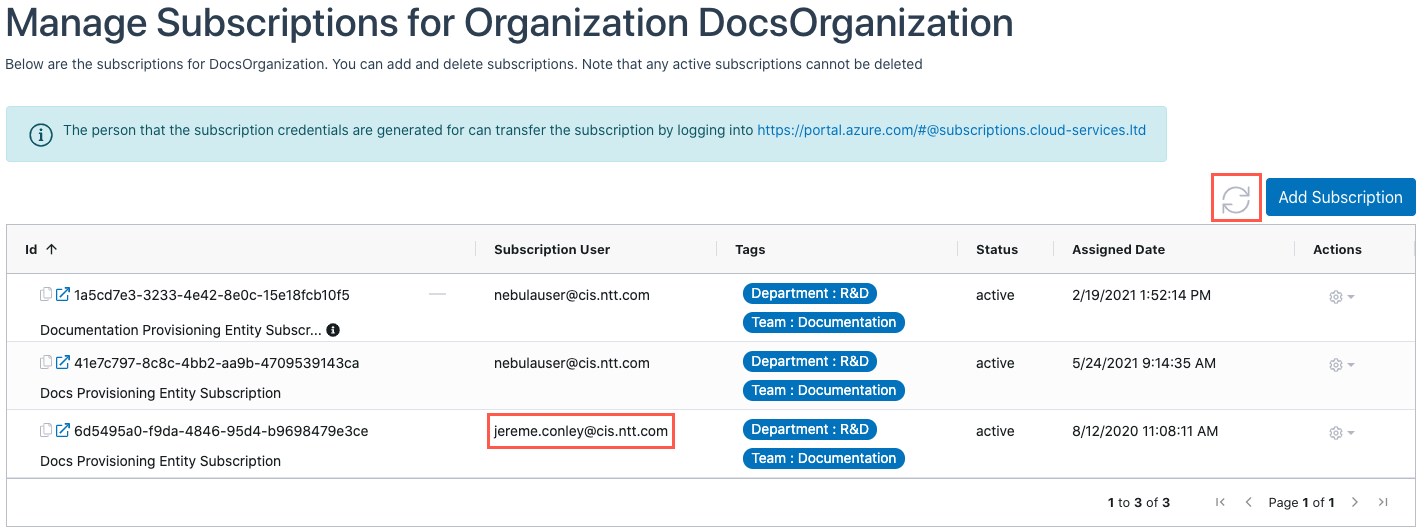
8. The Nebula system will send an automated email from the address: staging-no-reply@cloud-services.ltd to the email address you entered in the “Transfer Ownership to” field of the dialog indicating that the Subscription has been transferred to their ownership:
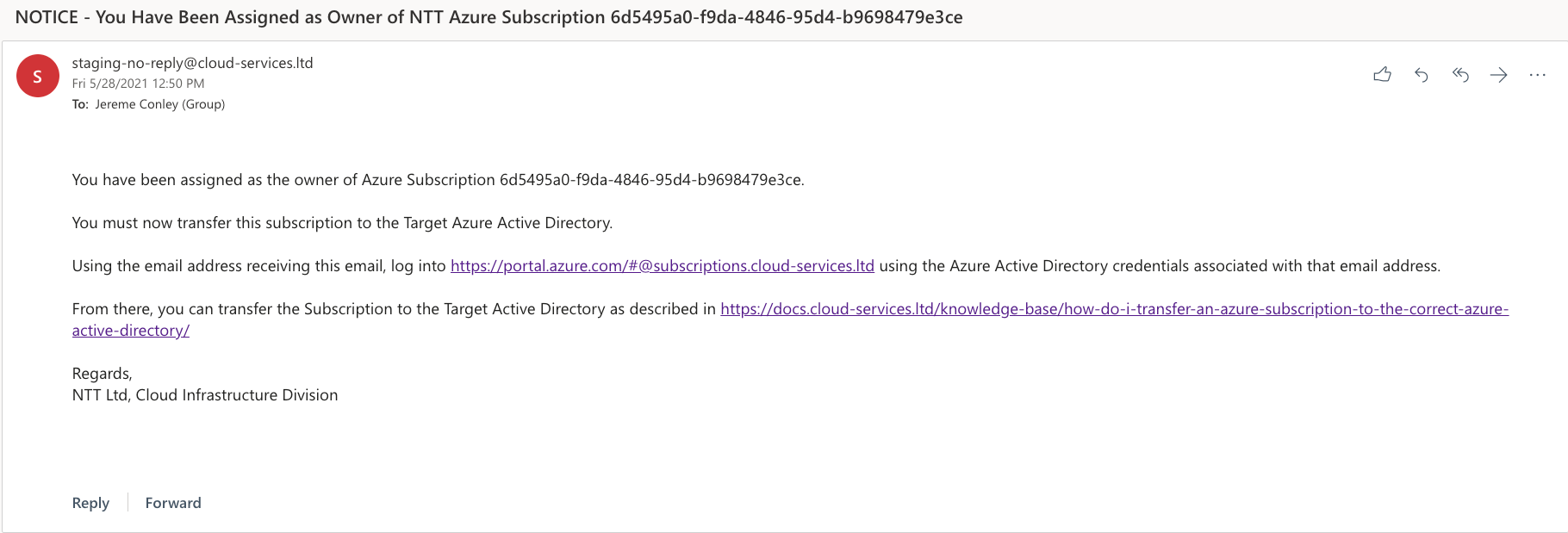
9. Note that if the Subscription has previously been transferred to a Target Active Directory, the transfer of ownership will fail. This failure will be noted in the Subscription History log with the message: “The role assignment already exists.”: