This article explains the Secure Connect Monthly Costs Report. This report is available to users who have the Reports role.
How to Download the Secure Connect Report
1. Log in to the UI and click on the Reporting button:

2. Click on the Secure Connect Monthly Costs Report button:
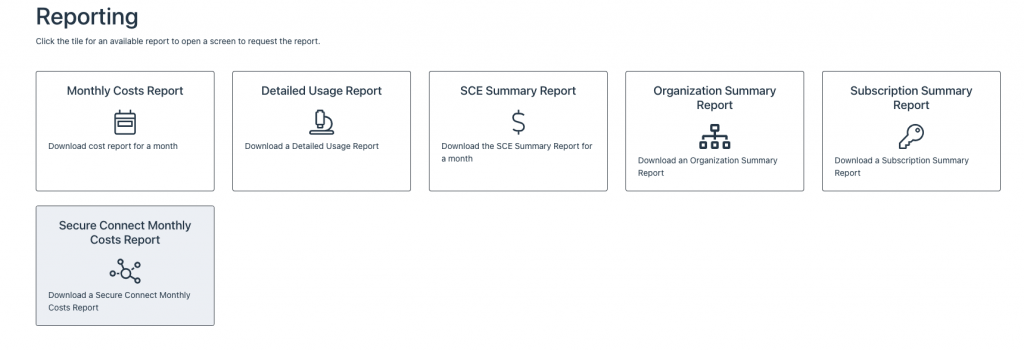
3. Secure Connect Monthly Costs Report Dialog will be displayed:
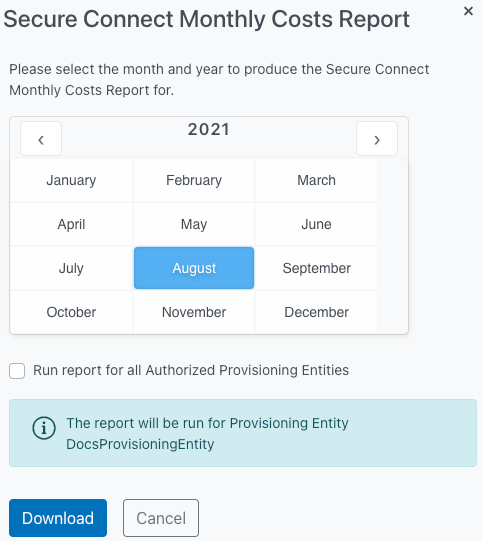
4. Select the Year and Month for the report that you wish to download:
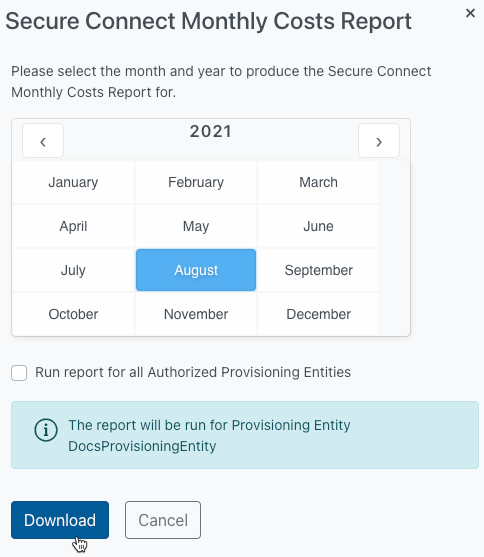
5. If you tick the “Run report for all Authorized Provisioning Entities” box, the information box indicating that the report will be run for the Provisioning Entity you’re currently logged in to will disappear, and the report will be downloaded for all Provisioning Entities your user has access to
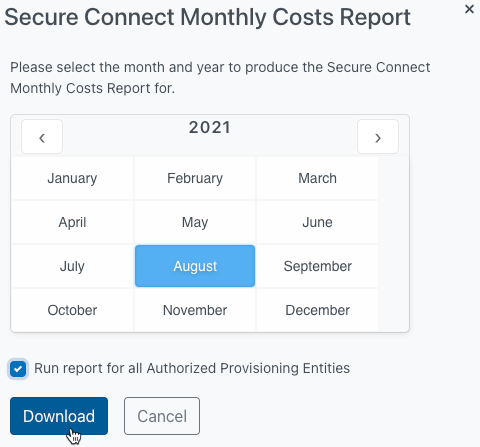
6. The UI will display a success message and the report will be downloaded as a .csv file:
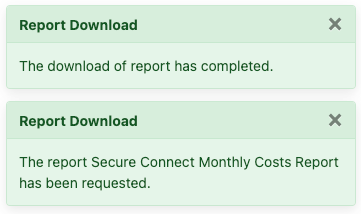
Understanding the Secure Connect Monthly Costs Report
The Secure Connect Monthly Cost report shows the Monthly charges for each Secure Connect Tenant under a Provisioning Entity for all usage elements, Endpoint Hours, User Hours, and Bandwidth (by region). In addition, it shows which usage plan each Secure Connect Tenant has subscribed to, Essentials or Plus plan. For details on the Usage and Pricing plans, refer to Secure Connect Pricing. The report will generally be available on the first day of the month following the usage, so, for example, July 2021 report will be available on August 1, 2021.
- provisioningEntityId – Provisioning Entity ID
- englishProvisioningEntityName – Provisioning Entity Name in English
- japaneseProvisioningEntityName Provisioning Entity Name in Japanese (if available)
- organizationId – Organization ID
- englishOrganizationName – Organization name in English
- japaneseOrganizationName – Organization name in Japanese
- calendarYear – Year of usage represented in the report
- calendarMonth – Month of usage represented in the report
- secureConnectTenantId – Id of the Secure Connect Tenant
- secureConnectTenantName – Name of the Secure Connect Tenant
- trialExpiration– If the tenant has a free trial, date that the free trial ends. Note this value is shown even if the free trial ended in the past.
- billingCurrency – Billing currency, can be one of: USD, JPY, or AUD
- partNumber – Part number of the Usage Element based on the pricing defined at Secure Connect Usage and Pricing and the Secure Tenant’s plan. If the Tenant’s plan changes during the month, the system will rate the usage for each portion of the month separately based on the plan pricing.
- partName – Name of the Usage Element based on the pricing defined at Secure Connect Usage and Pricing
- credit – Whether the line item represents a credit. During the free trial period, charges are computed normally but a corresponding credit is issued on a separate row to negate the charges. If only part of the month is covered by a free credit, the system will rate the free trial portion of the month separately in the same manner as if there was a change in plan.
- quantity – Usage element quantity
- tierMinimum – Usage element tier minimum. If the usage element uses multiple pricing tiers based on usage, the system will add additional rows for each tier as appropriate.
- retailUnitPrice – Retail price per unit of usage based on the defined at Secure Connect Usage and Pricing
- totalRetail – total retail price, quantity multiplied by the retailUnitPrice
- meterRetailDiscount – Whether the usage element is discounted
- totalRetailAfterDiscount – Retail price including any applicable discount
