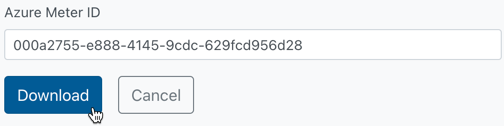This article explains how to download the Azure PAYG Price List report.
As part of the usage calculation and rating process, we use the Microsoft Retail PAYG price list downloaded from their unauthenticated API documented here.
To generate the report, we take the actual usage, match it against this price list and rate it using the quantity (from usage file) and retail price (from price list).
How to Download the Azure PAYG Price List Report
1. Log in to the UI and then click on the Reporting button:
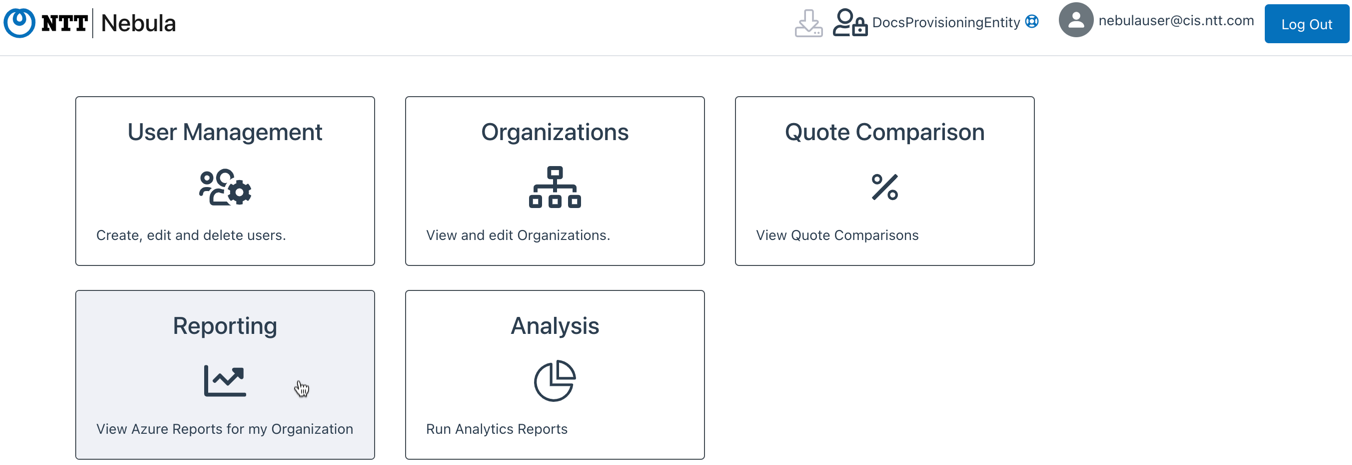
2. Click on the Azure PAYG Price List report button:
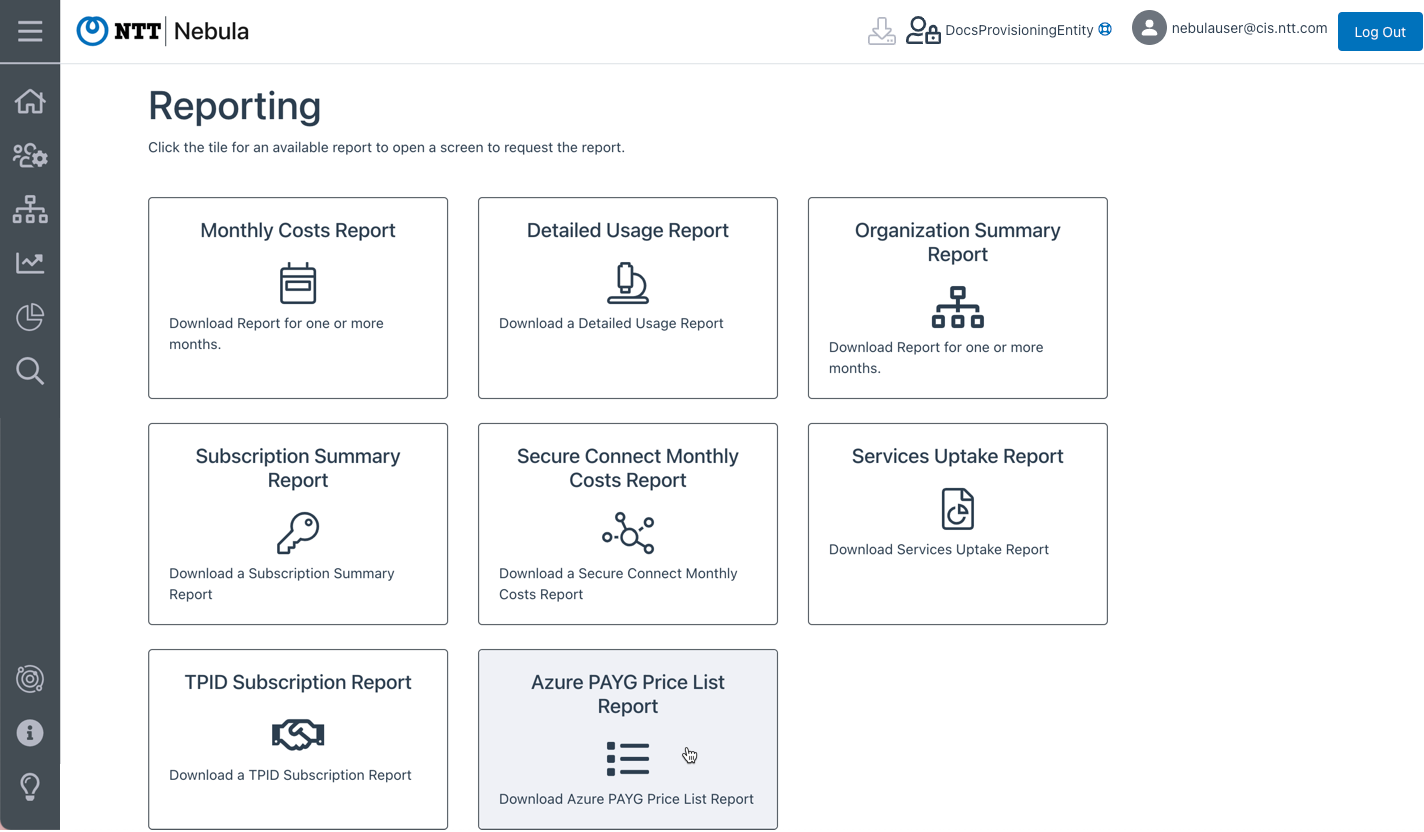
3. The Azure PAYG Price List Report dialog will be displayed:
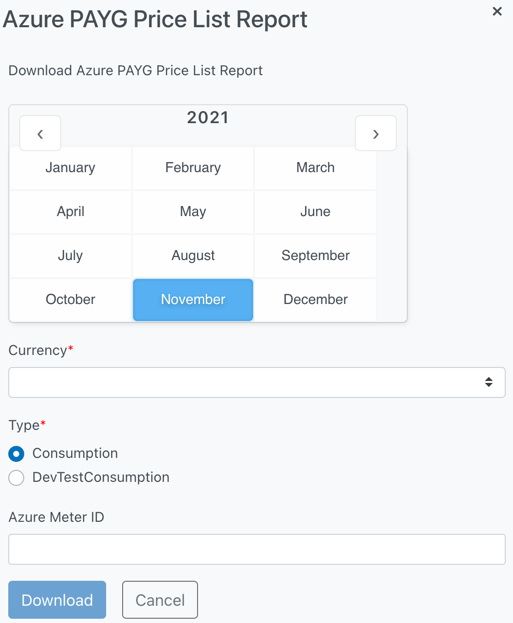
4. Select the month for that report that you wish to download, then select the Currency and Type, and click the Download button:
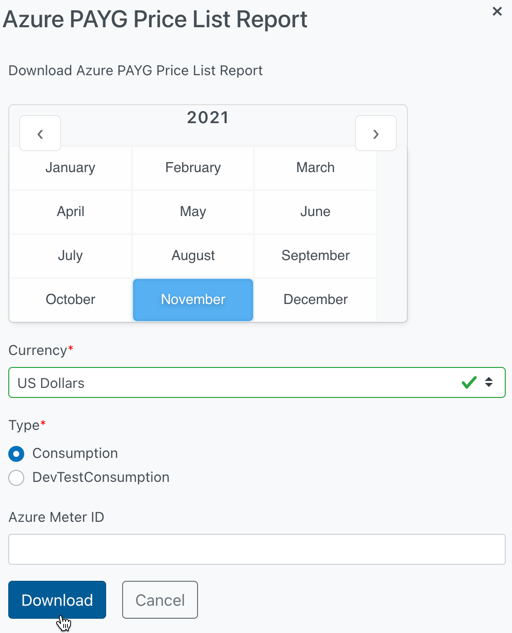
5. The UI will display a message indicating that the request to download the report has been accepted, and another dialog indicating that the operation is complete:
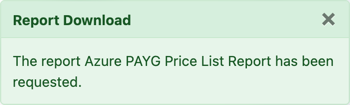
6. The report will be downloaded to your local computer as a CSV file, and the UI will display a message indicating that the report was successfully downloaded:
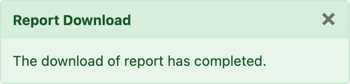
Understanding the Azure PAYG Price List Report
- billingPeriod – The billing period for the report. Will be the Month and Year.
For example: Nov-2021 - currencyCode – The currency that was selected in the dialog. Can be one of:
- Australian Dollars
- Japanese Yen
- US Dollars
- meterId – The Meter ID associated with each meter listed
- meterName – The name of the meter used
- type – Type of usage. Can be one of:
- Consumption
- Dev/Test Consumption
- tierMinimumUnits – Defines the usage tier.
- retailPrice – the price used to calculate the cost for that meterId
- unitOfMeasure – explains how the unit is measured.
For example: Hour, Day, GB/Month, etc…