The CSP (Cloud Solution Provider) is a different contractual arrangement with Microsoft than the Enterprise Agreement (EA). Nebula does not provide support for provisioning or usage reporting , but it can provide limited reporting based on the CSP invoice costs for both Azure services and other license-based offerings such as Office 365. Nebula’s reporting provides data and summarization that is not available on either the CSP invoices or the reconciliation reports available in the Partner portal.
Overview
The Cloud Solution Provider (CSP) Invoice report provides a breakdown of CSP invoice charges for a configured Provisioning Entity, broken down by CSP customer. For each customer, it provides separate row detailing charges for each product used by the customer. For Azure usage, the report provides a breakdown per Azure Meter Id, similar to what is provided by the Monthly Costs Report for the EA. Users with access to multiple Provisioning Entities can generate combined report across all of them.
How to Download the Cloud Solution Provider Invoice Report
1. Log in to the UI and then click on the Reporting button:

2. Click on the CSP Invoice Report:
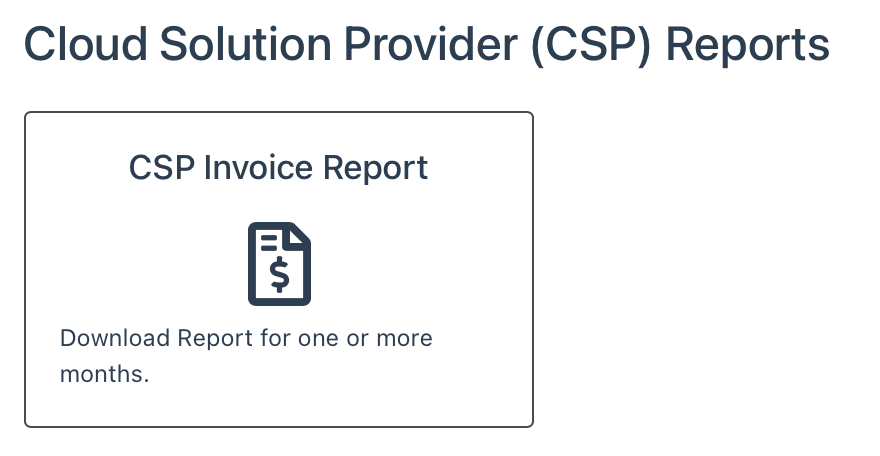
3. The Monthly Costs Report dialog will be displayed:
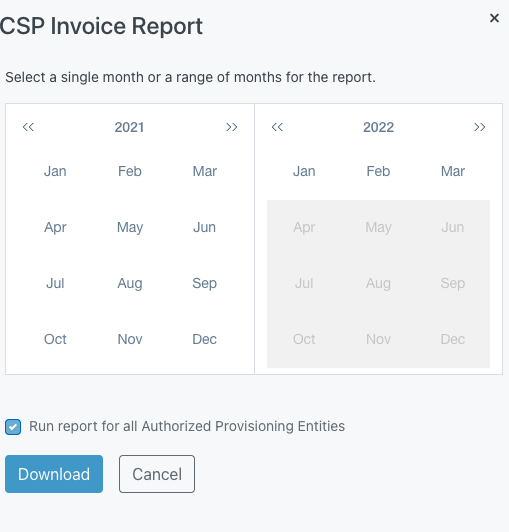
4. You can generate the report for a single month, or for a range of months. In the context of the CSP report, the month refers to the month the invoice was issued by Microsoft, not the month the charges were incurred by the customer. To generate the report for a single month, click on the month for which you would like to generate the report. Be sure to select the month that corresponds with the correct year. The dialog will indicate the month for which the report will be generated. Then, click the Download button:
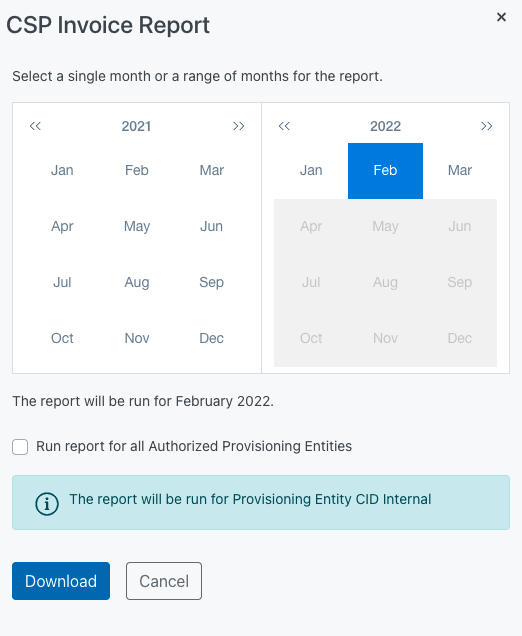
To generate a report for a range of months, click on the month you want to be the beginning of the report, then select the end-month. Verify that the report will be run for the correct month(s) and year(s). The dialog will indicate the month range. Then, click the Download button:
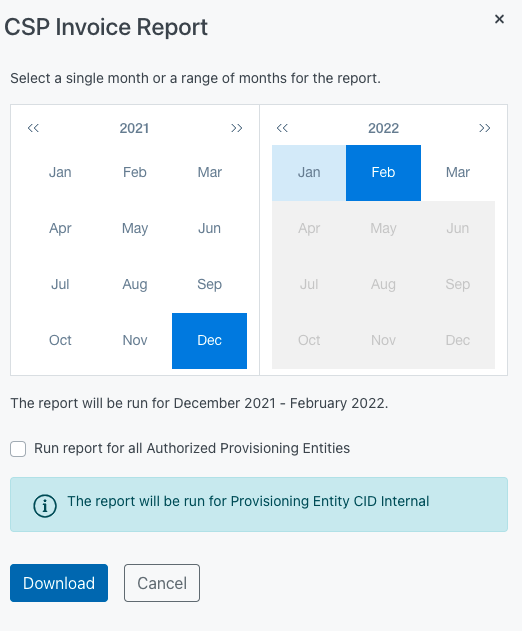
NOTE: If you check the “Run report for all Authorized Provisioning Entities” box, the information box indicating that the report will be run for the Provisioning Entity you’re currently logged in to will disappear, and the report will be downloaded for all Provisioning Entities your user has access to.
6. The UI will display a success message and the report will be downloaded as a .csv file.
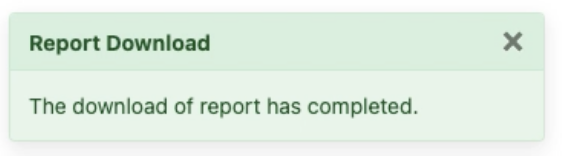
Understanding the CSP Invoice Report
The report will display four types of charges seen on CSP invoices from Microsoft:
- OFFICE: License-based charges for orders prior to the New Commerce Experience (NCE). These appear on invoices starting with “D”.
- AZURE: Azure subscription charges for “Azure on CSP” usage for orders prior to the New Commerce Experience (NCE). These appear on invoices starting with “D”.
- NCE_OFFICE: License-based charges for orders under the New Commerce Experience (NCE). These appear on invoices starting with “G”.
- NCE_AZURE: Azure subscription charges for “Azure Plan” usage under the New Commerce Experience (NCE). These appear on invoices starting with “G”.
For OFFICE and NCE_OFFICE charges, a separate row is provided for each Customer’s usage of a specific product. Remember that the report will only show charges that appear on a given invoice so if the customer is on a yearly license cycle, rows will appear only when the annual charge is invoiced by Microsoft.
For AZURE and NCE_AZURE charges, a separate row is provided for each Customer’s usage of a specific Azure Meter.
Here is an explanation of each column of the report
- provisioningEntityId: Unique GUID that identifies the Provisioning Entity that the report covers
- englishProvisioningEntityName: English Language name for the Provisioning Entity
- japaneseProvisioningEntityName: Japanese Name for the Provisioning Entity (if applicable)
- mpnId: Microsoft Partner Network Id for the CSP Partner
- partnerId: GUID equivalent of mpnId
- invoiceNumber: Identifies the invoice number associated with the row of data
- invoiceDate: Identifies the date the invoice associated with the row of data was issued
- lineItemType: Identifies the type of invoice row:
- OFFICE – License-based charge on “legacy” plan (prior to New Commerce Experience)
- AZURE – Azure subscription charge on “legacy” Azure for CSP plan (prior to New Commerce Experience)
- NCE_OFFICE – License-based charge under New Commerce Experience
- AZURE_PLAN – Azure Plan subscription charge (New Commerce Experience)
- invoiceCurrency: currency of the invoice
- billingCustomerName: Billing profile name of the customer. Note this name can change for a customer over time as it can be updated by a customer’s global admin.
- customerId: GUID of the CSP customer in Partner Center
- product: Product being shown in the row
- azureMeterName: For Azure services, name of the Azure meter associated with the invoice row
- billingCycle: For license-based offerings, this identifies the billing cycle for the charges associated with the invoice row
- chargeStartDate: Start date for the charges associated with the invoice row
- chargeEndDate: End date for the charges associated with the invoice row
- pricingCurrency: Currency in which the cspUnitPrice is priced. New Commerce Experience charges are usually priced in USD.
- retailUnitPrice: Retail Unit Price. This is provided only for NCE_OFFICE and NCE_AZURE items.
- cspUnitPrice: Unit price to CSP
- chargeableQuantity: Quantity of the product being charged, after any included Quantities have been subtracted
- pricingExchangeRate: Exchange rate used to covert the pricingCurrency to the invoiceCurrency. This rate varies monthly under New Commerce Experience.
- cspCostBeforeTax: Pre-tax charges to CSP partner for the row (i.e. cspUnitPrice * chargeableQuantity * pricingExchangeRate, although Microsoft’s rounding algorithms may result in small discrepancies)
- totalOtherDiscount: Any additional discount provided
- cspTax: tax amount to CSP for the row.
- totalCspCost: Total cost to CSP including tax
Note: In order to preserve Japanese characters in a CSV file, you must take additional steps. Please see: https://smallbusiness.chron.com/microsoft-excel-wont-show-japanese-characters-77317.html
