This article explains MANUAL and SYSTEM adjustments, including what they are and why they might occur. It also explains the Azure Adjustments Report that identifies any such adjustments. This report is available to users who have the Reports role.
Glossary/Terminology
There are two important concepts that need to be understood in order to interpret the Azure Adjustments Report:
- Usage Month – The Usage Month is the calendar month in which the Azure usage occurred.
- For example, using an Azure service on March 31st means March is the Usage Month. However, this usage may not be appear in Azure usage reports until March 1st or even a few days later.
- Processing Month – As described in Introduction to Usage Reporting, Azure is supposed to finalize all usage for a given Usage Month by the third of the following calendar month. Therefore, Nebula consumes Azure usage reports for the previous month on the 4th of each month and processes them. The Processing Month is the calendar month prior to the Nebula billing run on the 4th of each calendar month and should contain all usage for the corresponding Usage Month.
- For example, when the system gathers usage from the March Usage Month on April 4th and processes it, that data is reported as part of the March Processing Month.
What is an Adjustment?
In theory, the Usage Month and Processing Month should always be the same. However, in practice there may be adjustments that need to be made if the Usage Month usage that was processed by Nebula was either incomplete or inaccurate. In addition, SLA credits from Microsoft are often issued subsequent to the Usage Month in which the SLA violation occurred. In these cases, the adjustments will made a future Processing Month.
The Azure Adjustments Report is designed to account for such adjustments. Each Processing Month, the system reports on adjustments related to previous Usage Months that were identified in the most recent period. There are two such types of adjustments that are shown on the Azure Adjustments Report: MANUAL and SYSTEM
MANUAL Adjustments: Manual adjustments represent adjustments (either credits or debits) that are added to our monthly invoice by Microsoft due either to errors in billing or SLA credits related to usage in previous months. When such credits are issued by Microsoft, they issue a combined credit for usage across all Subscriptions on the EA. CID personnel request the details behind these credits via a support ticket to Microsoft requesting a breakdown of the credit per Subscription and an explanation for the reason for the credit. Once those details are obtained, the details are entered into the Nebula system, which assigns the adjustment to the Organization that currently is associated with the Subscription. The report shows the Subscription-level details of the adjustments and the current Organization mapping for all such adjustments.
- Note there are often long delays between when the usage was incurred and when the adjustments are issue by Microsoft and the necessary details acquired. Therefore, in the report associate with the May Processing Month, there may be adjustments related to the January Usage Month or some other previous Usage Month.
SYSTEM Adjustments: On occasion, Microsoft will make changes directly into usage associated with a Usage Month after the “final” report on the third of the month but prior to issuing an invoice to NTT Ltd. This usually occurs due to a bug or system issue within Azure but creates a problem as Nebula has already processed the usage. Therefore, each month Nebula “re-evaluates” usage from the previous Usage Month to identify if the usage has significantly changed since the final report on the 4th. If a change is detected. the system will calculate an Organization-level adjustment and populate it as a SYSTEM line item on the adjustments report.
- When a SYSTEM adjustment is made, a report of all usage for the affected Azure Meter/Offer combination is also produced. See Azure System Adjustments Usage Details Report for details on that report.
How to Download the Azure Adjustments Report
Navigate to the “Reporting” Section of Nebula:
1.1 Log in to the UI and click on the Reporting button:
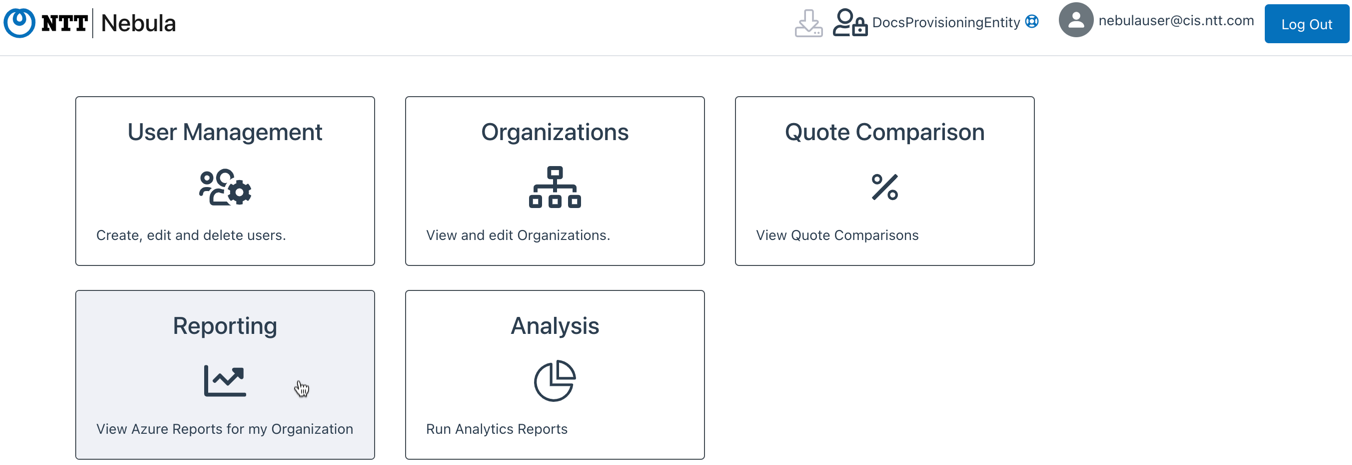
1.2 Click on the “Azure Adjustments Report” button, under “Azure Reports”:
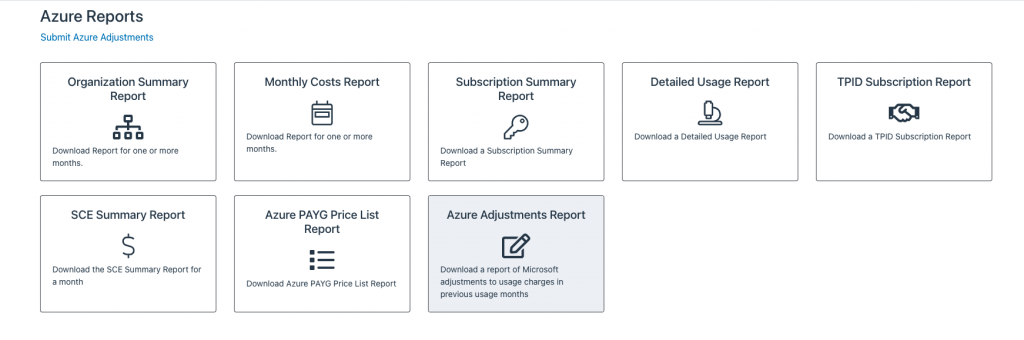
1.3 The Azure Adjustments Report Dialog will be displayed:
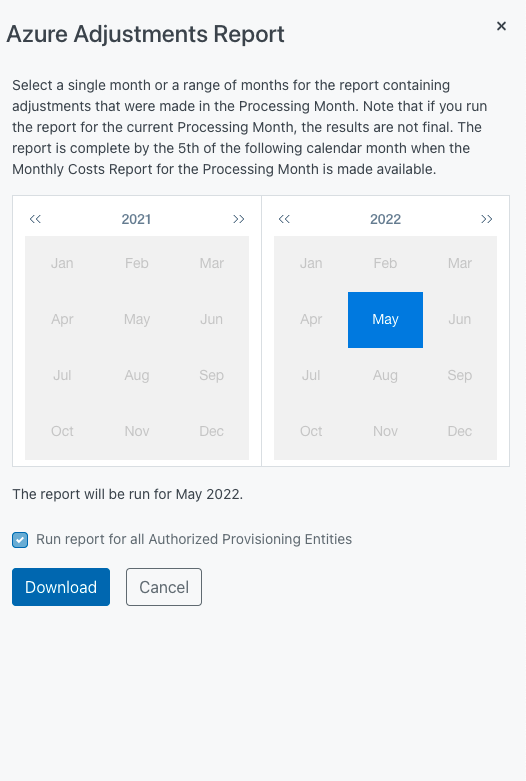
1.4 Select the Year and Month of the Processing Month for the report that you wish to download and hit the Download button.
1.5 You will see a success message that the report has been downloaded:
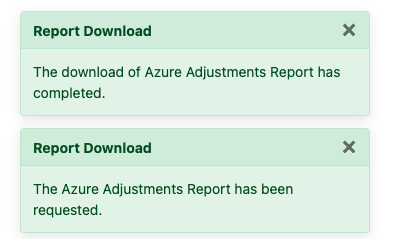
Understanding the Azure Adjustments Report
Report columns/Description
- provisioningEntityId (guid): Unique GUID that identifies the Provisioning Entity that the report covers
- englishProvisioningEntityName (string): English Language name for the Provisioning Entity
- japaneseProvisioningEntityName (string): Japanese Name for the Provisioning Entity (if applicable)
- dedicatedTenant (boolean) – If TRUE, the Provisioning Entity does not use Nebula for Subscription provisioning. There is no Organization-level detail and usage from all Subscriptions is aggregated into a single total. All Organization-level metadata columns will be blank.
- organizationId (guid) – Unique GUID for each Organization underneath the Provisioning Entity.
- englishOrganizationName (string) – English name of the Organization.
- japaneseOrganizationName (string) – Japanese Name for the Organization (if populated).
- internalOrganization (boolean) – When TRUE, identifies the Organization is marked as an “internal use” organization.
- ringfenced (boolean) – When TRUE, identifies the Organization is marked as an “ringfence” organization.
- organizationAzureRetailDiscount – Identifies what Retail Discount the Provisioning Entity is providing for this organization. Must be between 0 and 10% except when poc=TRUE, then it can be up to 100%. Does not apply to Internal Organizations.
- Note: The discount shown is the discount that was in effect at the end of the usage month.
- adjustmentType (string): One of either MANUAL or SYSTEM to identify the type of adjustment (as described above)
- processingCalendarYear: The year of the Processing Month for the adjustment (not when the usage took place). This field is always populated.
- processingCalendarMonth: The month of the Processing Month for the adjustment (not when the usage took place). This field is always populated.
- usageCalendarYear: The year of the Usage Month to which the adjustment is being made. This is usually populated but is not mandatory.
- usageCalendarMonth: The month of the Usage Month to which the adjustment is being made. This is usually populated but is not mandatory.
- subscriptionId (guid): Unique identifier for the subscription being adjusted. This data is included only for MANUAL adjustments.
- meterType (string): one of PAYG, MARKETPLACE, RI, SPLAN or SPOT representing the type of usage that is being adjusted
- azureMeterId (optional guid) – only populated for PAYG, RI or SPOT. This data is not always available.
- azureProduct (optional string) – Azure Product Name associated with the Meter Id. This data is not always available.
- azureMeterName (optional string) – Azure Meter Name associated with the Meter Id. This data is not always available.
- meterMargin (boolean) – Identifies if downstream billing systems should apply discounts to the adjustments for the row. TRUE for PAYG adjustments. FALSE for others.
- retailAdjustmentAmount (decimal) – Retail adjustment amount – Rounded to two decimal places for USD and AUD currencies, to an integer for JPY
- currency – One of USD, AUD or JPY
- adjustmentDescription (string, maximum 128 characters) – description of why the adjustment was made.
- sceNumber* – Enrollment number for which the adjustment applies
- invoiceYear* – Year of the invoice the adjustment was applied
- invoiceMonth* – Month of the invoice the adjustment was applied
- sceAdjustmentAmount* (decimal) – amount of adjustment to the SCE report
*Columns are only populated for users with Subscription Management Admin role.
