This article describes how to reset your Nebula Password
1. Navigate to the Nebula Login page at: https://nebula.cloud-services.ltd
2. Click on the “Forgot Password” link at the bottom of the dialog:
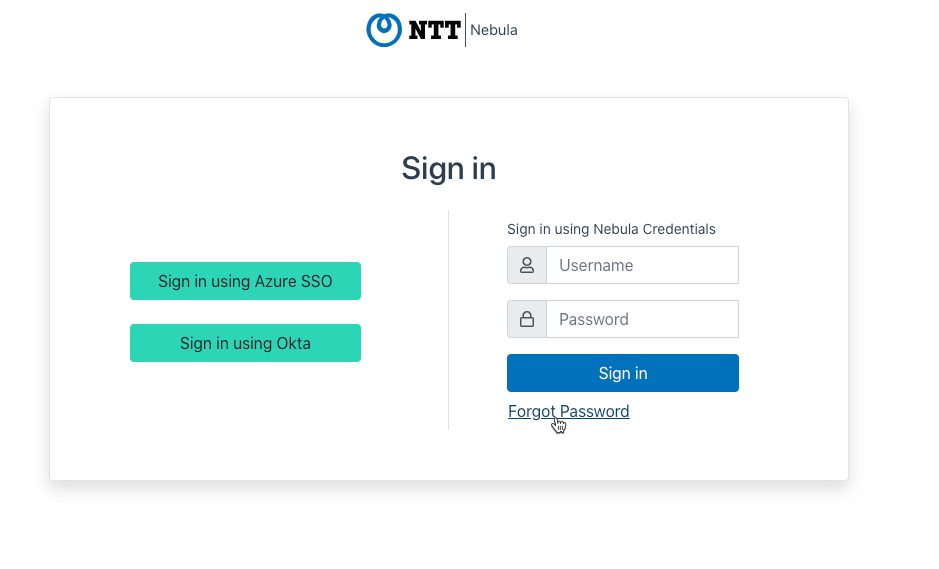
3. The Forgot Password dialog will be displayed. Enter the email address associated with the LOCAL user for which you would like to reset the password, and click Send Reset Email:
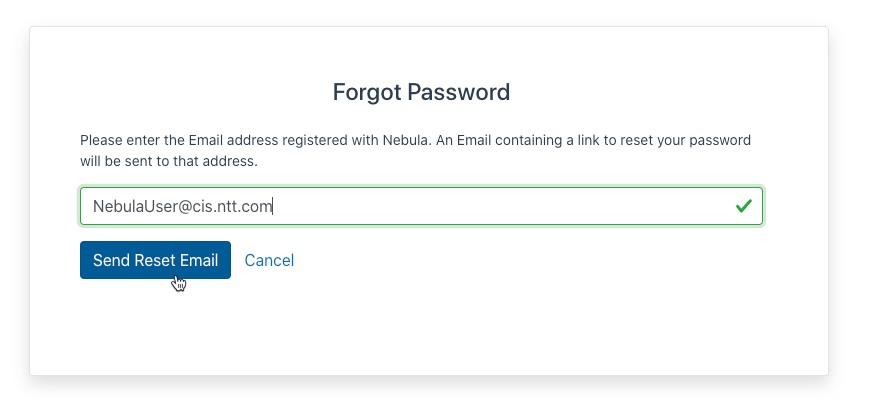
4. The UI will display a message indicating that an email has been sent to the email address provided:
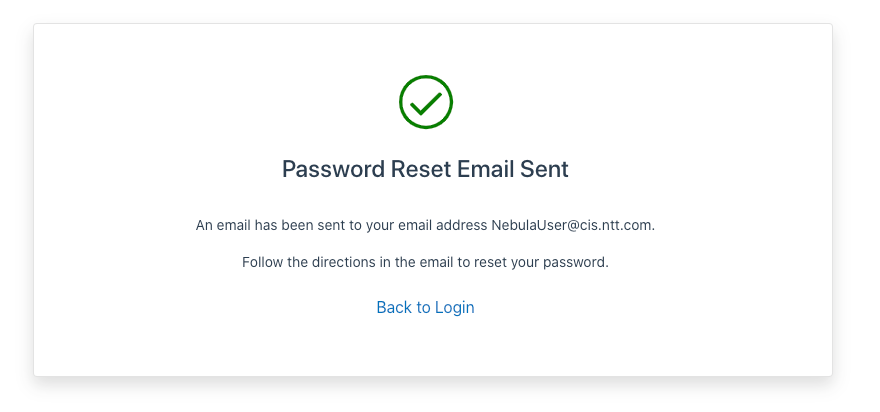
5. After a few minutes, you will receive an email titled “Nebula Staging Password Reset” from the Nebula system that includes a link to reset the password. Click on the link in the email.
6. The Reset Your Password dialog will be displayed. Enter the desired password and then enter it again in the Confirm Password section exactly as you did at first. Click submit:
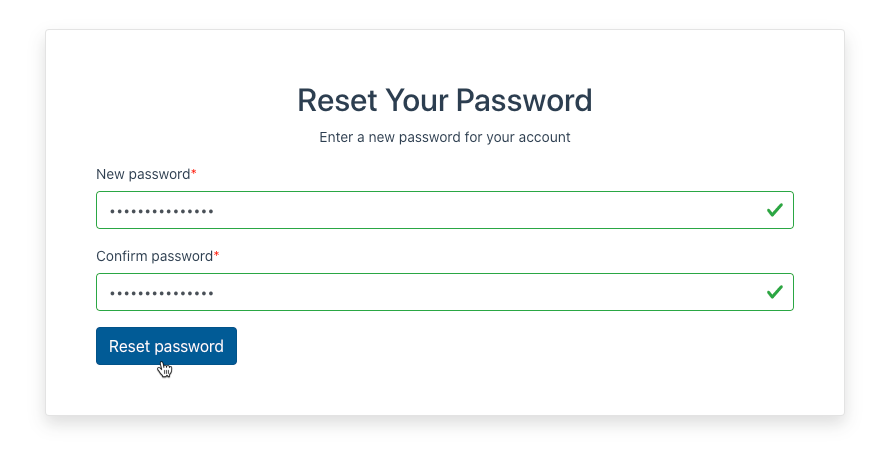
7. The UI will display a message indicating that the password was reset:

8. Log in to the UI using the newly reset password.
