This article explains how to use the Quote Comparison tool. The Quote Comparison tool allows users with the “Price Estimator” role to compare estimates for both Monthly and any Up-Front charges for the quote.
Overview:
The Quote Comparison tool allows a User to take a Microsoft Online (Pay-As-You-Go) quote from the Azure Pricing Calculator, and using the “Share” function, generate an estimate of both the Monthly and One-Time Charges for:
- Retail Price – Pay-As-You-Go Rates
- Estimated Internal Transfer Charge to the Region – what the Region will be charged for the proposed configuration
- Estimated Floor Price – Estimate of the lowest monthly (or one-time) price that the Region can charge for the proposed configuration
Details:
1. Navigate to Microsoft Azure’s Pricing Calculator and use their tool to generate a quote. https://azure.microsoft.com/en-us/pricing/calculator/
2. Once you have generated the quote, click the Share button. This generates a URL from the calculator:

3. Copy the resulting URL to your clipboard:
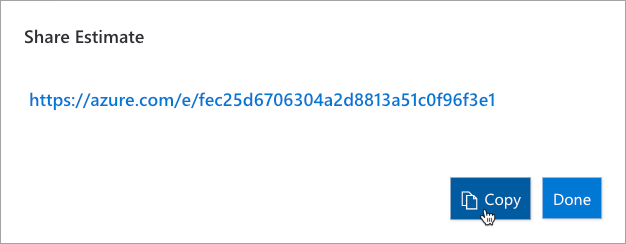
4. Click Done:
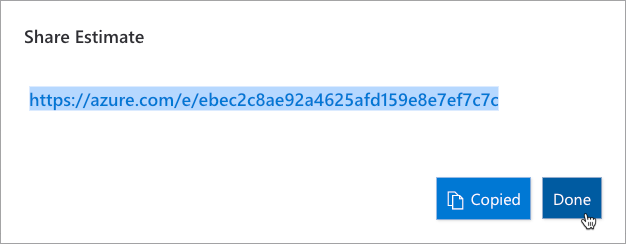
5. Log in to Nebula and Navigate to the Quote Comparison tile:

6. Click on the ‘Add Quote’ button in the upper right-hand side of the screen:

7. The Add Quote dialog will be displayed. Fill out the dialog with the appropriate information:
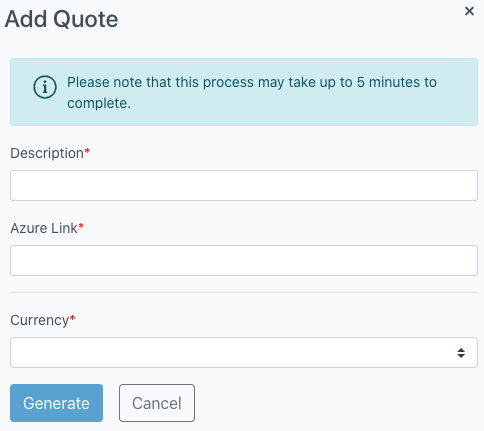
- Description – Provide a description of the Quote
- Azure Link – Paste in the Azure Estimate that was copied earlier
- Currency – Select the currency. Can be one of:
- Australian Dollars
- Japanese Yen
- US Dollars
8. Once the dialog has been filled out click Generate:
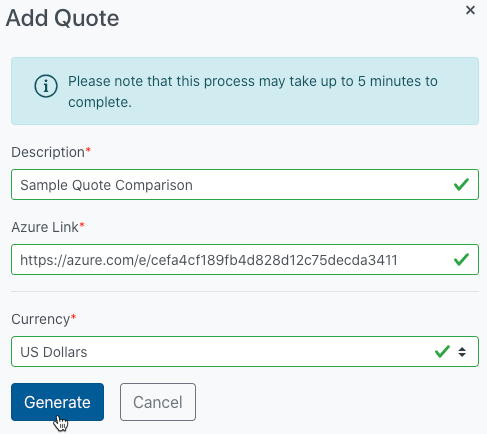
9. The UI Will display a message indicating that the request to generate a quote was submitted successfully:
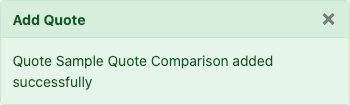
10. The UI will display a new line in the Quote Comparison page indicating that the status of the quote is ‘ACCEPTED’:

11. After a few minutes, click the Refresh button. The Status should have changed to ‘SUCCEEDED’:

12. Click on the cog in the Actions column, and select ‘Download’:
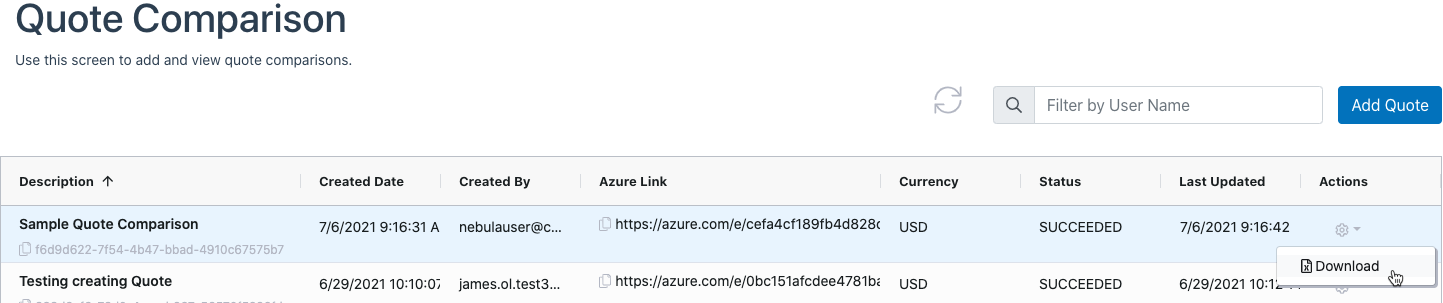
13. The system will generate an excel file that you must download to your computer:

14. The file will display various fields:
- Service Type – What are you quoting – Virtual Machines, Storage Accounts, etc..
- Custom Name – Optional User Provided Description of each Service Type (created from the Azure Calculator)
- Region – Azure Region being quoted
- Description – List from Azure of what is being quoted
- SKU(s) – List of SKUs that Azure is outputting from the quote
- Currency – One of USD, AUD, JPY – Each quote will only be in a single currency
- Estimated List Price (Monthly) – The list price under the Microsoft Online Retail pricing offer
- Estimated List Price (One-Time) – Any one-time charges – in general these would only appear if a User quoted a Reserved Instance with an annual payment
- Estimated Internal Transfer Charge (Monthly) – Estimate of what the wholesale charge to the Regional Selling Entity will be – includes any Reserved Instance charges
- Estimated Internal Transfer Charge (One-Time) – Estimate of what the wholesale one-time charge would be to the Regional Selling Entity
- Estimated Floor Price (Monthly) – Lowest monthly price at which the Regional Selling Entity can sell
- Estimated Floor Price (One-Time) – Lowest one-time price at which the Regional Selling Entity can sell
