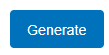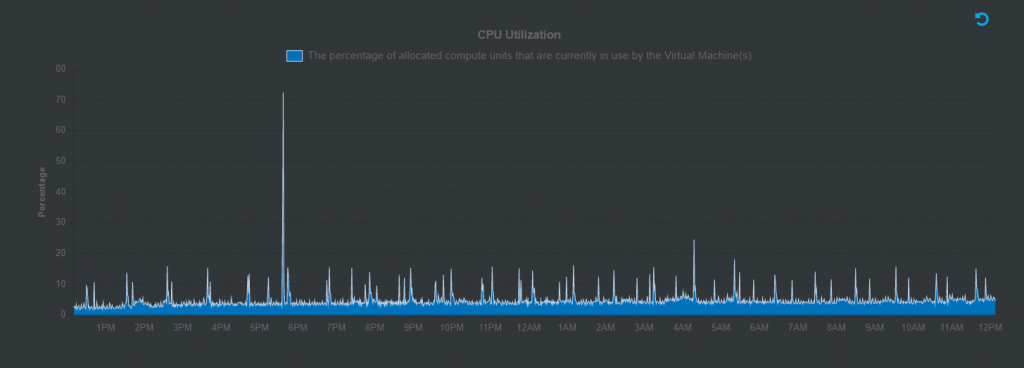Navigate to Azure Resources
On opening Cloud Core Services, select Azure Resources from the left menu or by clicking on the tile shown below.
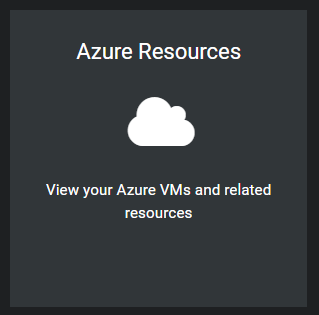
View VM Metrics
Select the Metrics tab:

To view VM Metrics, first select the target Subscription, Resource Group and VM from the respective dropdown lists.

Select a Metric Type from the options below:
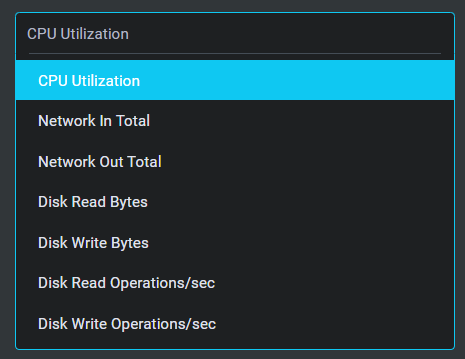
Select a Time Range and Interval:
A number of Time Range and Interval combinations are available.
Click Close to return to the main form:
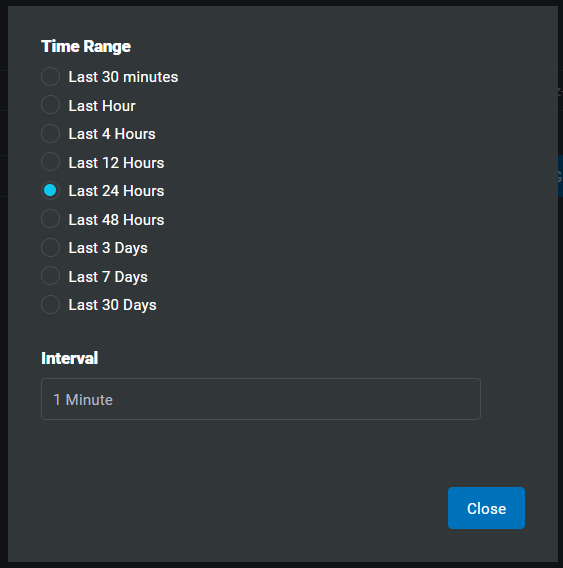
Click Generate to and the system will render the graph: