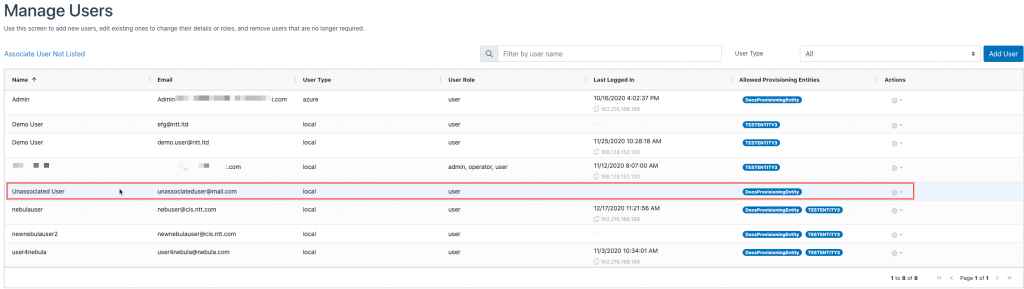1. Log in to the UI and click on User Management:

2. The User Management screen will be displayed. Click on “Associate User Not Listed” in the upper left-hand side of the screen:
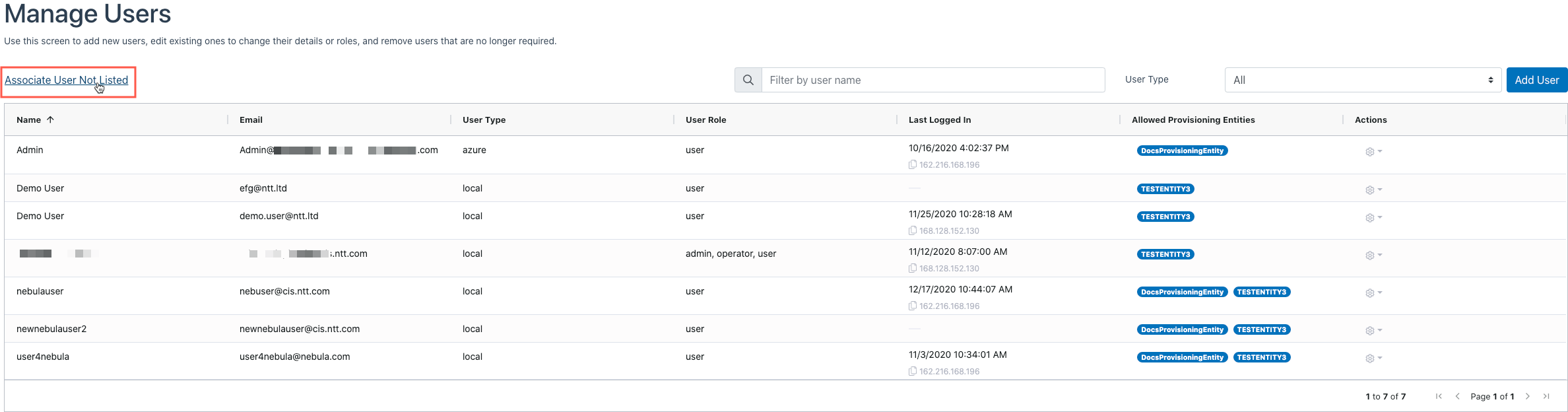
3. The Associate User dialog will be displayed:
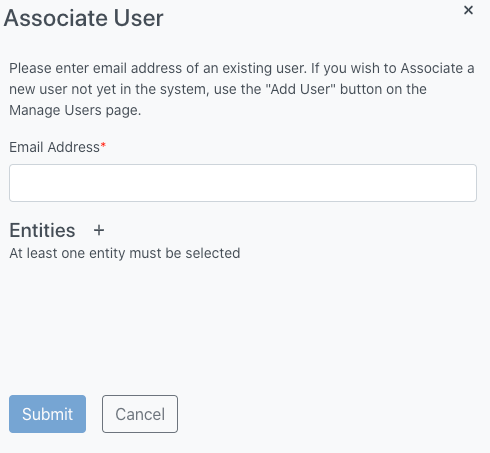
4. Enter the Email address of the user that you would like to associate with the Provisioning Entity, then select the desired Provisioning Entities, and click Submit:
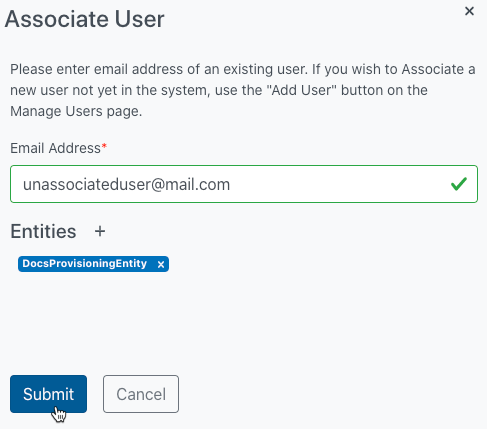
5. The UI will display a success message:
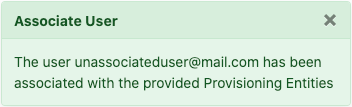
6. The User will be associated with the Provisioning Entity and will appear in the User Management table: