Cancelling an NTT EA Subscription
Recommended Actions Prior to Cancelling the Subscription:
- Back up your data, or migrate your data to another subscription
- Shut down your services, and/or stop any running virtual machines and applications
- Delete all resources and all resource groups
- Cancel any Reserved Instances (RIs) that are assigned to the subscription being canceled or modify the scope of the RI to assign it to an active subscription (RIs can only be assigned to at the single subscription level or lower)
- Backup any Custom RBAC roles that reference this subscription
Cancelling the Subscription
1. Navigate to the Azure portal:
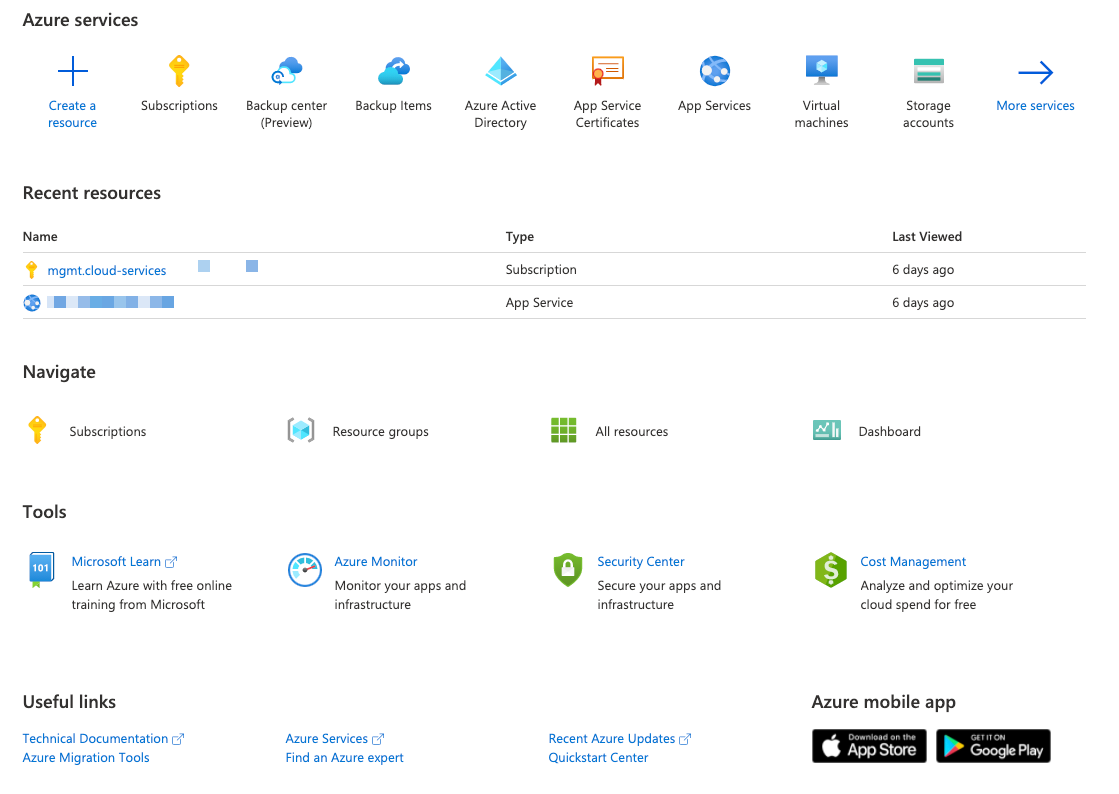
2. Click on “Subscriptions”:
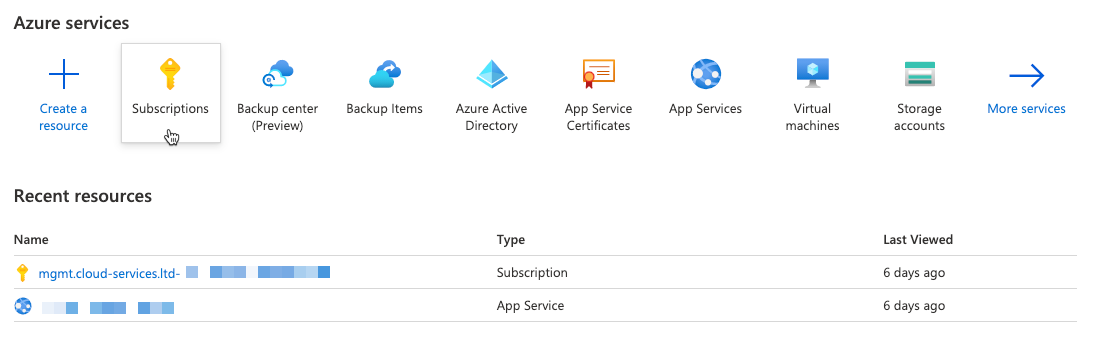
3. Locate the Subscription that you would like to cancel, and click on it:
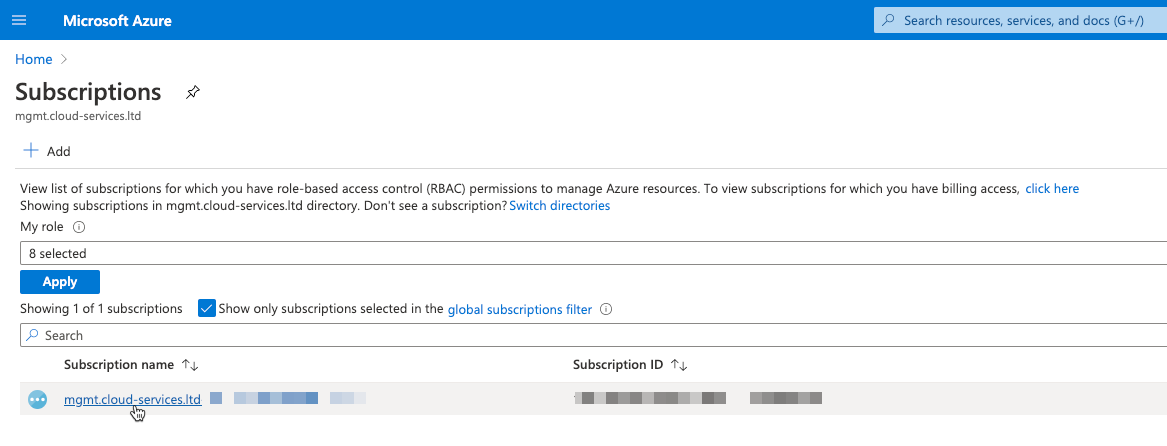
4. Click on the Cancel Subscription button under the Overview blade within the subscription:
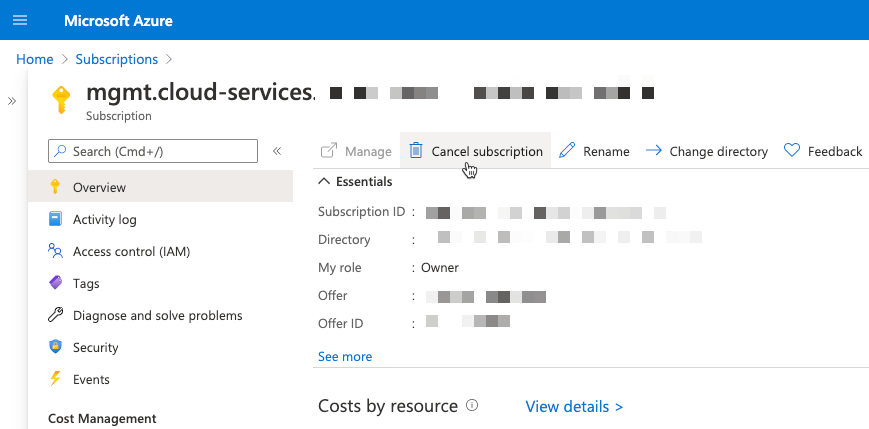
5. A dialog will be displayed. Fill out the dialog, and click submit:
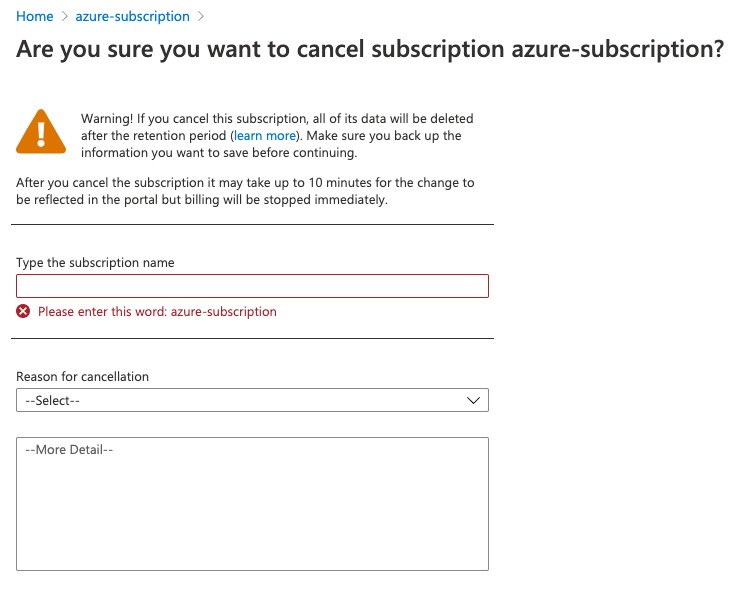
6. The Subscription will be cancelled.
Once a Subscription is Cancelled
After you cancel, billing is stopped immediately. However, it can take up to 10 minutes for the cancellation to show in the portal.
After you cancel, your services are disabled. That means your virtual machines are de-allocated, temporary IP addresses are freed, and storage becomes read-only.
After your subscription is canceled, Microsoft waits 30 – 90 days before permanently deleting your data in case you need to access it or you change your mind. We don’t charge you for keeping the data during this period.
Reactivating a Cancelled Subscription
Sign in to the Azure portal
Go to Subscriptions and then select the canceled subscription.
Select Reactivate.
Confirm reactivation by selecting OK:

Managing Cancelled Subscriptions in Nebula
If you cancelled a subscription in the middle of a billing period, the usage against that subscription will still be reported at end of the billing period. Once a subscription is cancelled with no usage during the following billing period, that subscription will no longer be reported. If all Subscriptions associated with an Organization show no usage, the Organization will no longer be reported.
However, there is no ability to “cancel” the Subscription within Nebula. The Organization object and Subscription mapping stays intact. The Subscription will remain in Nebula and must be assigned to some Organization within the Provisioning Entity, though it can be moved to another Organization as described below. The reason for this behavior is that Microsoft’s security model does not provide a way for the system to identify the underlying Subscription is cancelled.
Options to reflect the cancellation in the Nebula system so it’s easier to identify what is and isn’t active include:
- Tag the subscription using the functionality described in How Do I View, Tag, and Manage Subscriptions and Nebula Metadata?
- Create a “Cancelled Organization” and move all Subscriptions which are in a cancelled state to it as described in How Do I Move a Subscription to a Different Organization?
- NOTE: You can also tag the Subscriptions before moving them to identify from what Organization they originated
- If all Subscriptions associated with the Nebula Organization are cancelled, change the Organization name (i.e. change “Customer A” to “Customer A (Cancelled)” as described in How do I View and Manage Organizations?
