1. From the desired table page, click on the CSV button near the top of the table:

2. You can filter the table first, and the CSV will return only the filtered results:
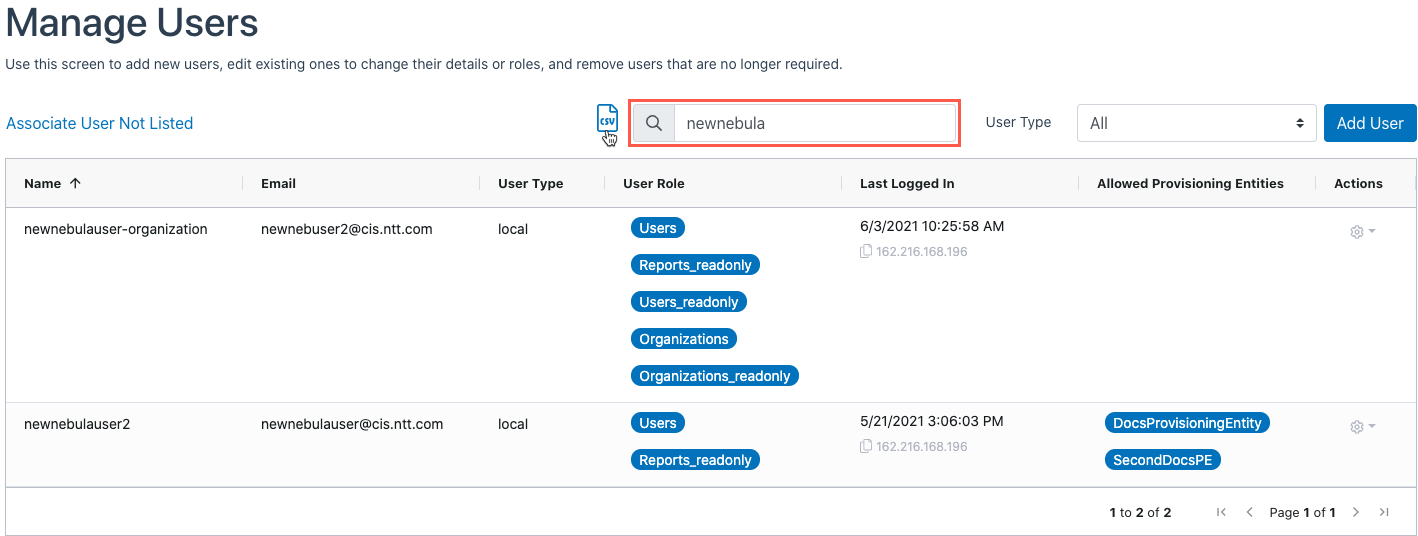
3. A CSV with a title that indicates the table which was downloaded will be downloaded to your local computer. We recommend opening the file with a spreadsheet reader like Excel. The spreadsheet will indicate the user who downloaded it and the time that it was generated. It will include all of the columns that are visible in the Nebula UI, except for the Actions column:

