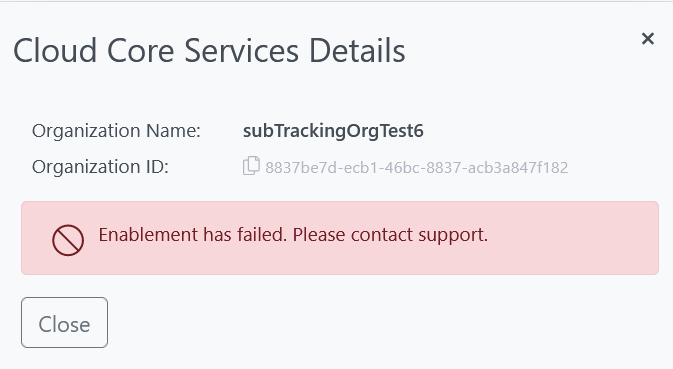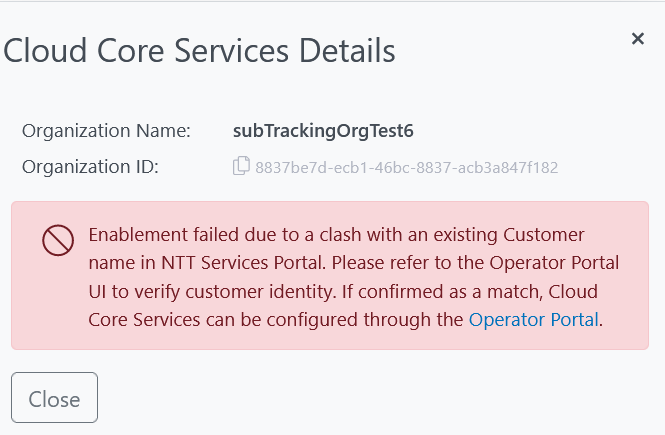Enabling access to the NTT Services Portal for an Organization, gives the Organization access to the Cloud Core Services application.
1. Log in to the Nebula UI and click on Organizations:

2. The Organizations page will be displayed. Locate the Organization to be given access. Click on the cog in the Actions column, and select “Enable NTT Services Portal”:
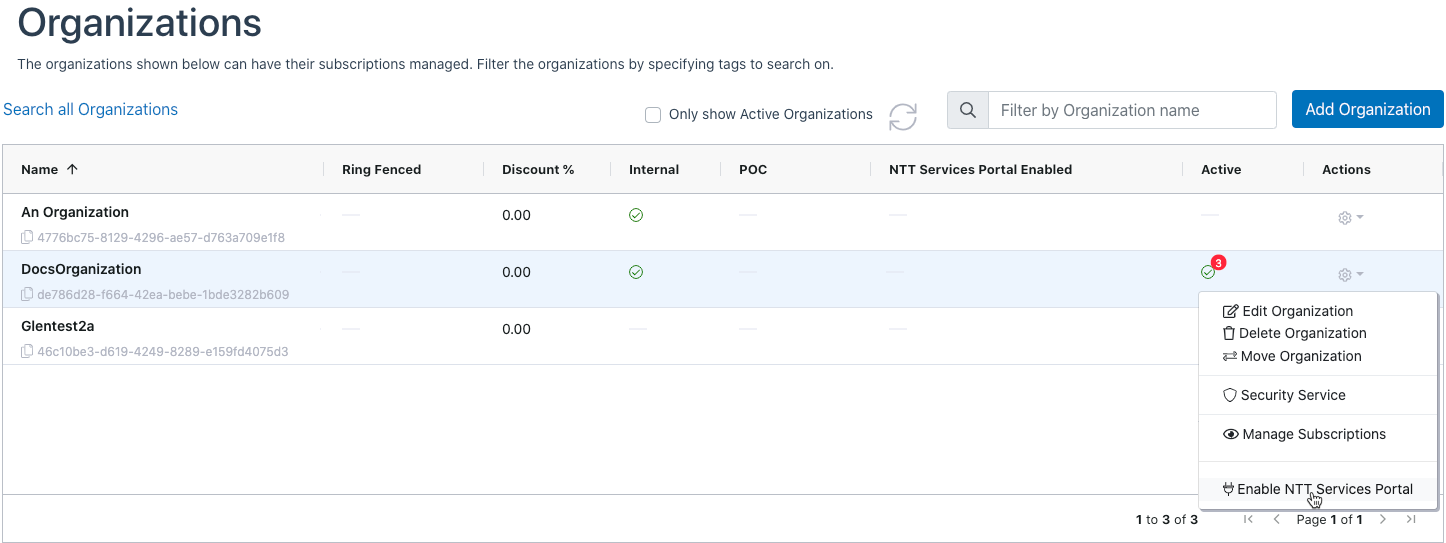
3. The Enable NTT Services Portal dialog will be displayed.
All fields on this dialog are required.
- Select the Region that is geographically most appropriate for the Organization. Note that Europe will be configured regardless of this choice, which is kept for future enablement. Available Regions are:
- United States
- Japan
- Europe
- India
- Australia
- Asia/Pacific Region
- Provide the Azure Active Directory Domain through which the organization’s users will be authenticating.
- Provide details for the Initial Admin User. This user will be responsible for creating and managing additional users within the NTT Services Portal for the organization.
- Name should be the full name of the user to maximum length of 100 characters.
- Email Address must be a valid address having access to the Azure Active Directory that is provided. This address will receive an email that includes action required from the user (see below).
When all the fields have been provided click “Submit”.
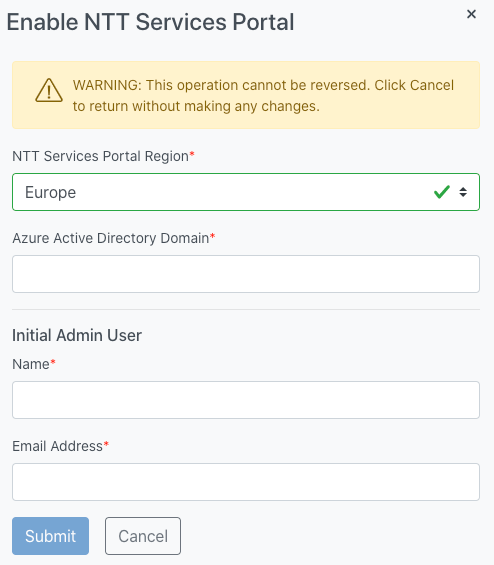
3. Nebula enables the Organization in the NTT Services Portal
At this point the Organization is enabled from Nebula’s perspective and will be shown in the NTT Services Portal Enabled column of the Organization table.
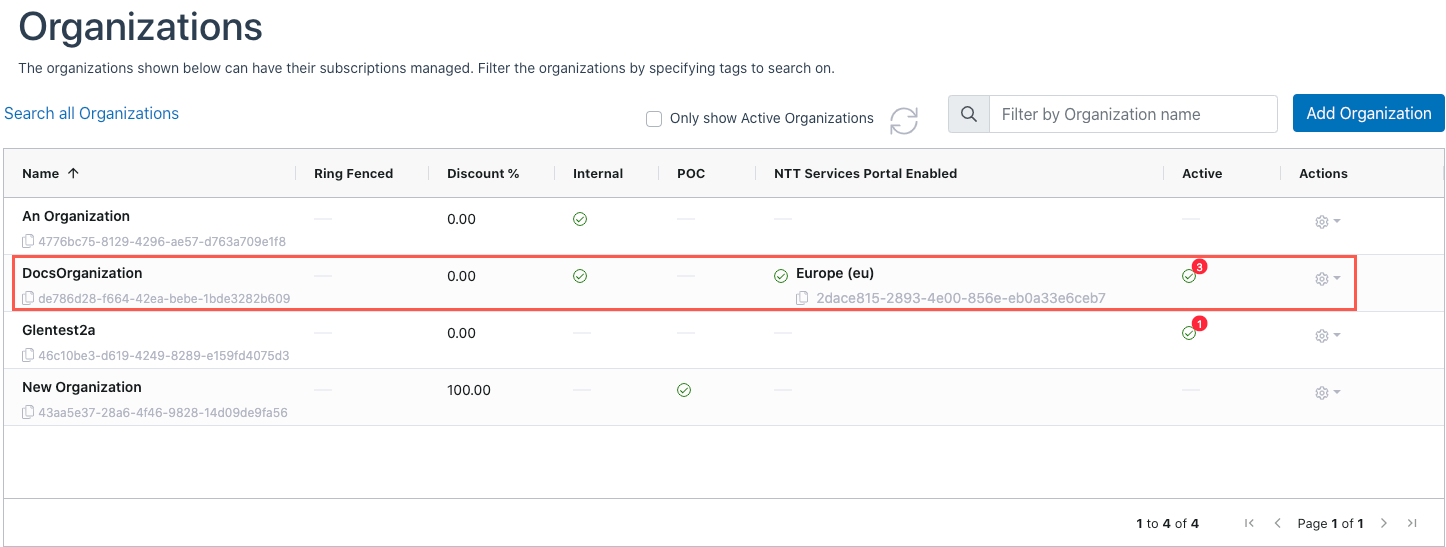
The email address provided for the Initial Admin User will receive an invite via Microsoft AAD for convenient access to the NTT Services Portal login URL.
The subject line will be close or identical to: “Subject: Insight AAD invited you to access applications within their organization” and the email will include an Accept Invitation button linking to the login URL, in addition to providing it as a readable text link.
When the user clicks this link, they will be brought to NTT Services Portal to log in for the first time using the AAD SSO credentials.
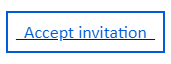
Alternatively they can access the readable text link directly and can then log in as described in How do I Access Cloud Core Services?