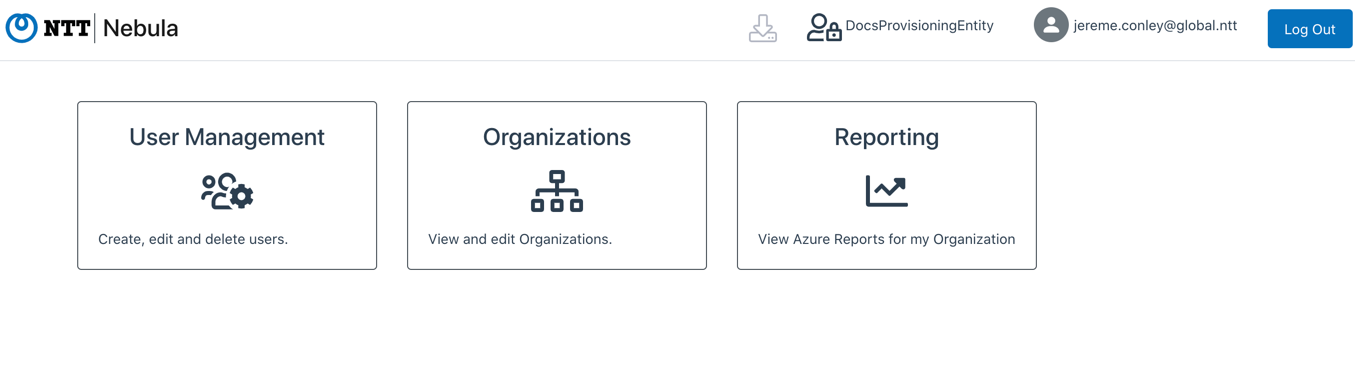This article describes how to access/log in to the Nebula UI. There are several methods of logging in, and all are covered in this article. As such, the user should know whether they’re logging in as a local user, or as an Azure SSO or Okta SSO user.
Logging in using Azure SSO
1. To access the Nebula UI, navigate here: https://nebula.cloud-services.ltd
2. Click on the “Sign in using Azure SSO” button:
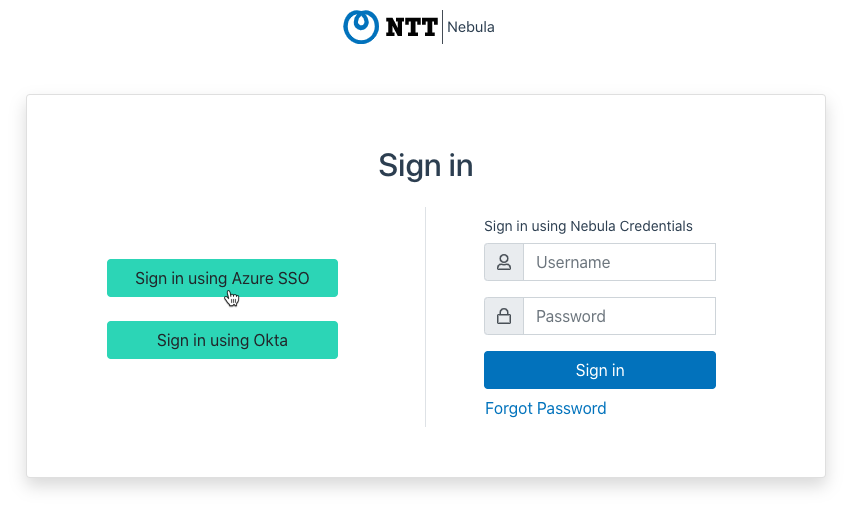
3. Microsoft’s “Pick an account” dialog will be displayed. Click on the desired set of credentials:
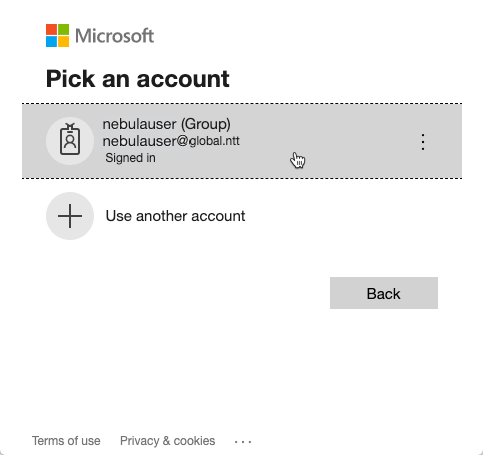
4. You will be logged in with the selected credentials, and be directed to the Nebula Home Screen:
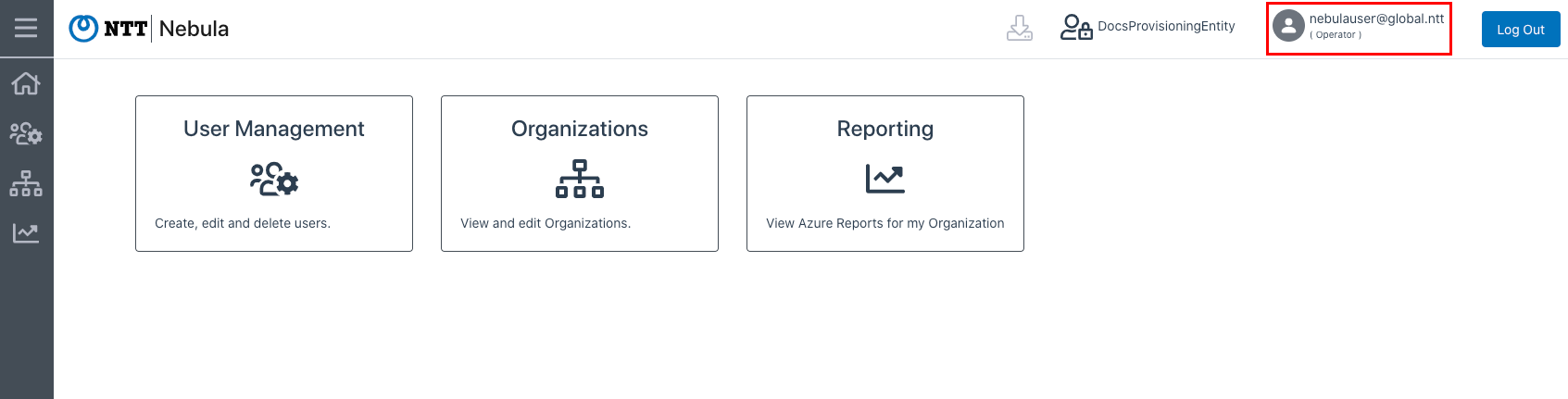
Logging in as a Local User
1. To access the Nebula UI, navigate here: https://nebula.cloud-services.ltd
2. Enter your Nebula username and password, and click the “Sign In” button:
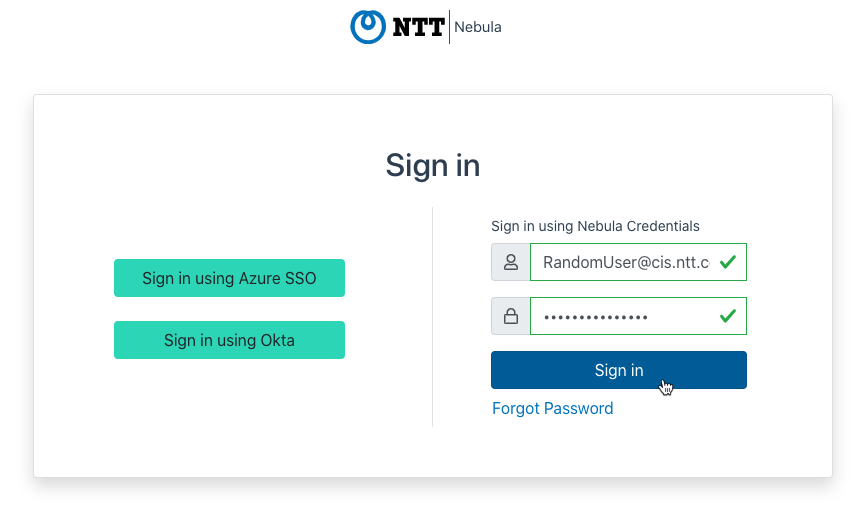
3. You will be logged in and directed to the Nebula Home Screen:

Logging in using Okta SSO
1. To access the Nebula UI, navigate here: https://nebula.cloud-services.ltd
2. Click on the “Sign in using Okta” button:
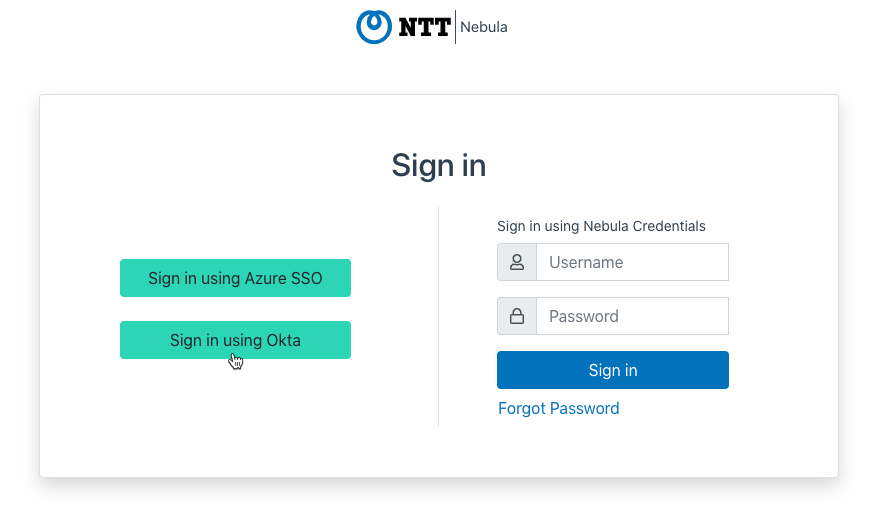
3. You will be directed to a dialog where you must enter your Okta SSO Username. This should be your “@global.ntt” email address:
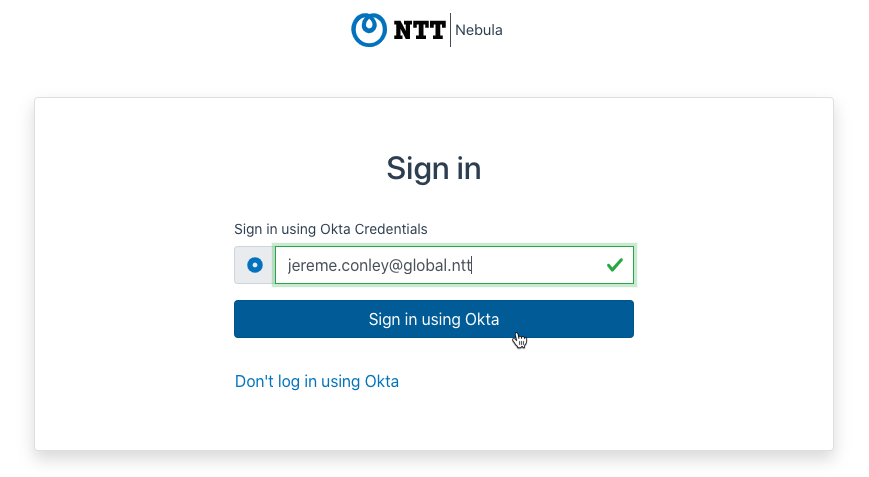
4. You will be directed to the Okta login dialog. Enter your Okta Username and Password, then click Sign in:
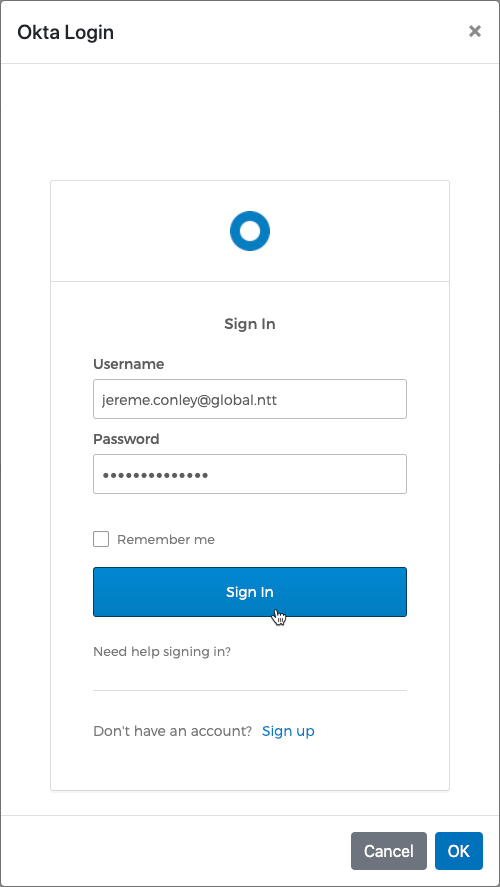
5. You will be logged in and directed to the Nebula Home Screen: