How to Add Users
1. Log in to the NTT Services Portal by navigating to https://core.cloud-services.ltd/users
2. Click on the Add User button in the upper right-hand side of the screen:
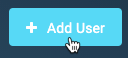
3. The Add User dialog will be displayed. Fill out the dialog with the appropriate information:
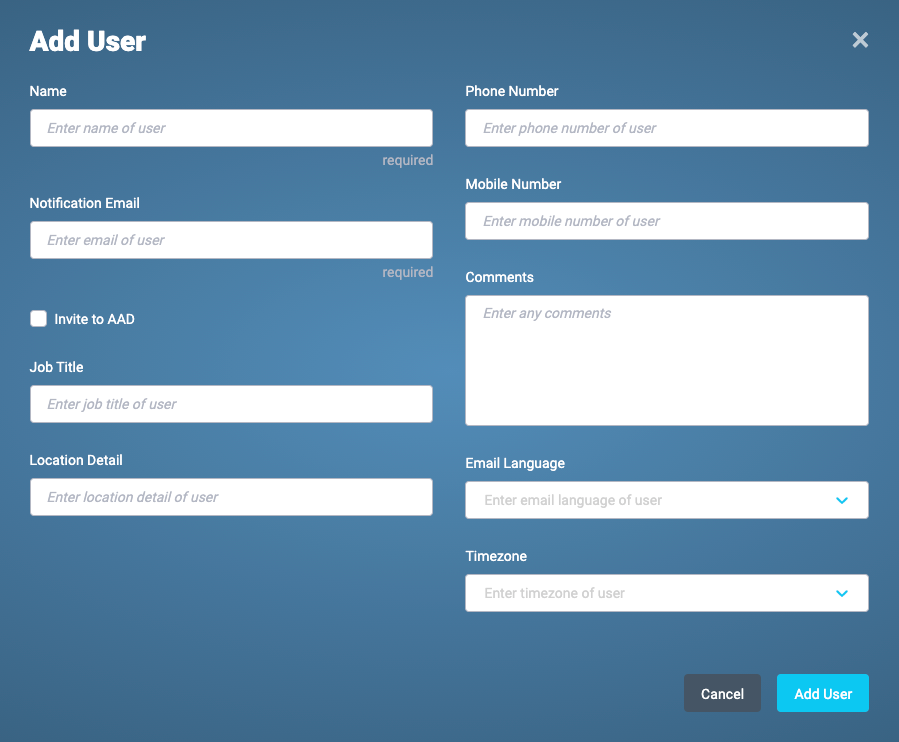
- Name (required) – The name of the the user
- Notification Email (required) – The User’s email address
- Invite to AAD – Tick this box to invite the user to the AAD
- Job Title – Job title of user
- Location Detail – Location detail for user
- Phone Number – Phone number for user
- Mobile Number – Mobile phone number for user
- Comments – Any relevant comments
- Email Language – Select the language for the user from the drop-down menu
- Timezone – Select the timezone for the user from the drop-down
4. Verify that the information is correct, and then click Add User:
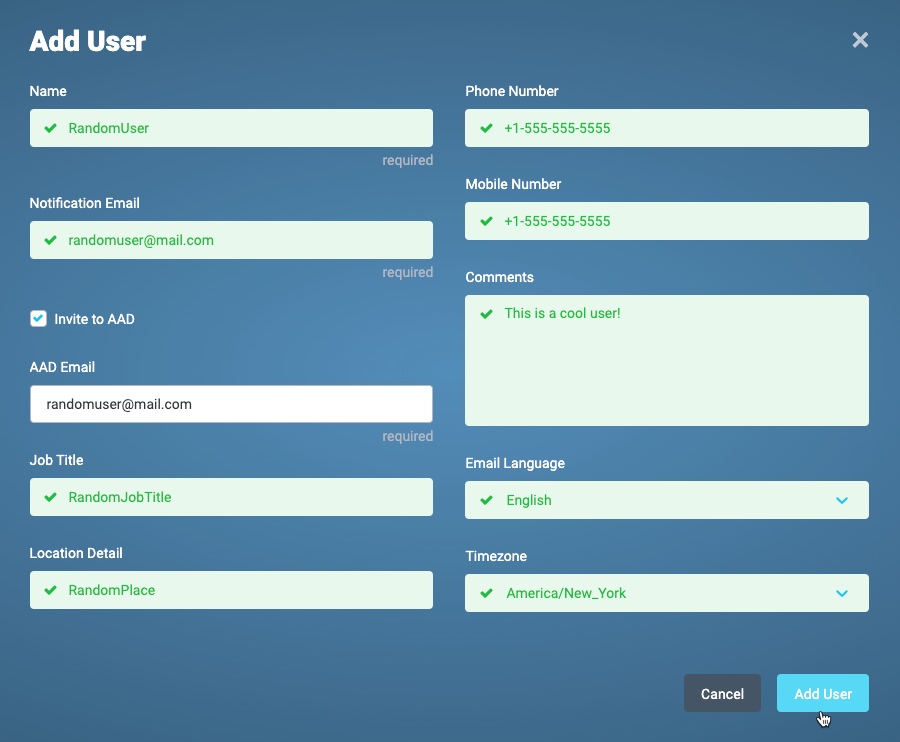
5. The user will be created, and you will be automatically directed to the User Details screen for the newly created user:
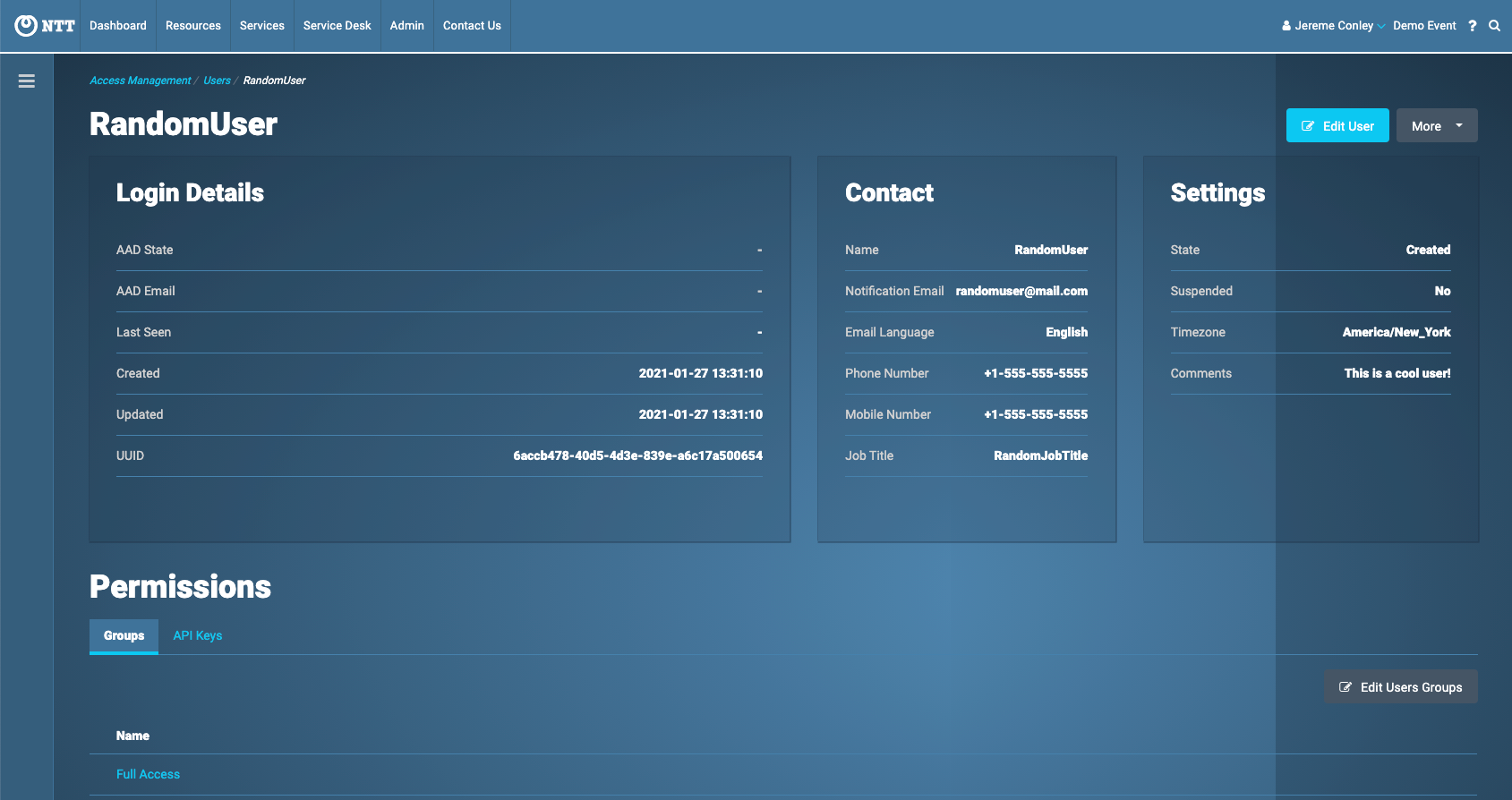
How to Delete Users
1. From the User Details screen, click on the More button in the upper right-hand side of the screen, then select Delete User:
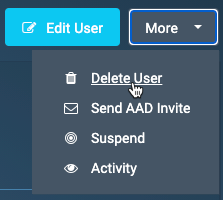
2. The Delete User dialog will be displayed. Click Delete User:
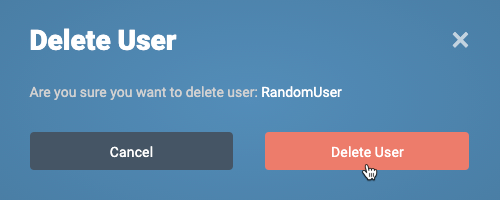
3. The user will be deleted.
