This article explains the Azure System Adjustments Usage Details Report. This report is intended to show the underlying data that the Nebula system used to identify a SYSTEM adjustment shown in the Azure Adjustments Report. This report is available to users who have the Reports role.
Overview
The System Adjustments Usage Details Report provides the details of the usage associated with any SYSTEM adjustments made to a previous Usage Month. The format of the report is identical to the Detailed Azure Usage Report. It contains all of the usage rows that were used to compute a SYSTEM adjustment for any Azure Meters that needed adjustment. Any Azure Meters that were not adjusted are excluded. Rather than providing the report only for a single Nebula Organization, the System Adjustments Usage Details Report contains all of the usage for any SYSTEM adjustments for all Nebula Organizations associated with a Provisioning Entity (or multiple Entities if the report is run for All Provisioning Entities).
Because the report includes all usage (including usage the may have been reported in the previous Processing Month, the sum of the Cost column for a meterId/offerId combination will not equal the reported SYSTEM adjustment. Rather, the SYSTEM adjustment for a given Organization is equal to the sum of the Cost column in this report minus the reported Cost for the same meterId/offerId combination reported in the previous Processing Month.
For example, suppose in the May 2022 Processing Month the system reported an aggregate quantity of 100 units and a $100.00 cost for the May 2022 usage of a given meterId/offerId combination for a Nebula Organization. The Detailed Azure Usage report will contain all of the usage rows that were aggregated to come up with those totals. As part of June 2022 Processing Month, the system re-evaluates the same May 2022 usage. If upon review, it identifies that the latest Microsoft usage reporting now reports an aggregate quantity of 120 units and a $120.00 cost, it will make a SYSTEM adjustment of $20.00 to account for the change. The Azure Adjustments Usage Details Report will contain all of the usage rows for Azure meterId/offerId combination, adding up to the 120 unit / $120.00 cost. This may include both rows originally reported in the May 2022 Processing Month and new ones that only appeared when the usage was checked again in June.
How to Download the Azure Adjustments Usage Details Report
Navigate to the “Reporting” Section of Nebula:
1.1 Log in to the UI and click on the Reporting button:
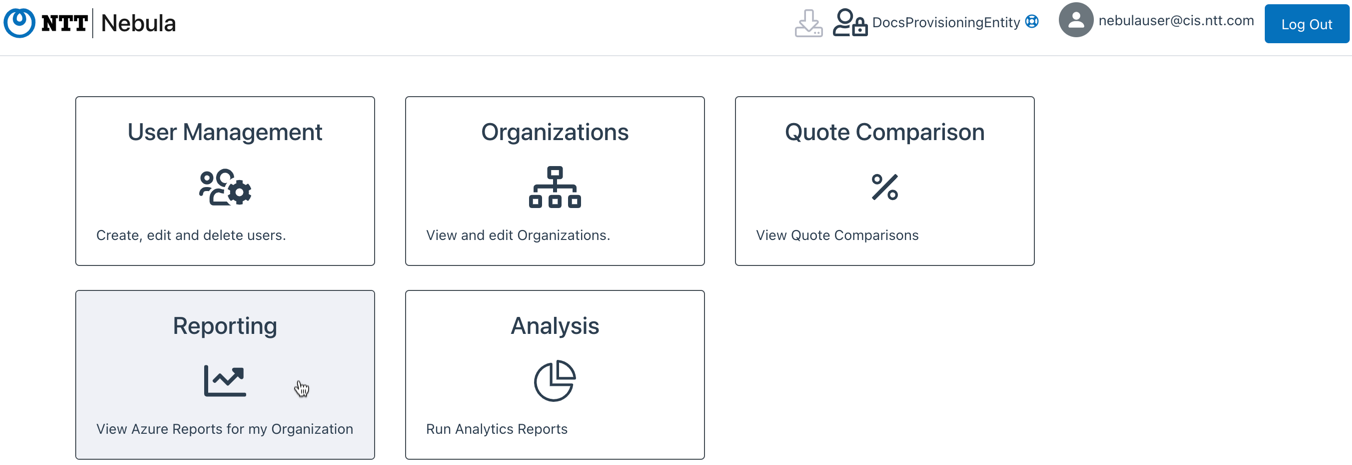
1.2 Click on the “Adjustment Usage Details Report” button, under “Azure Reports”:
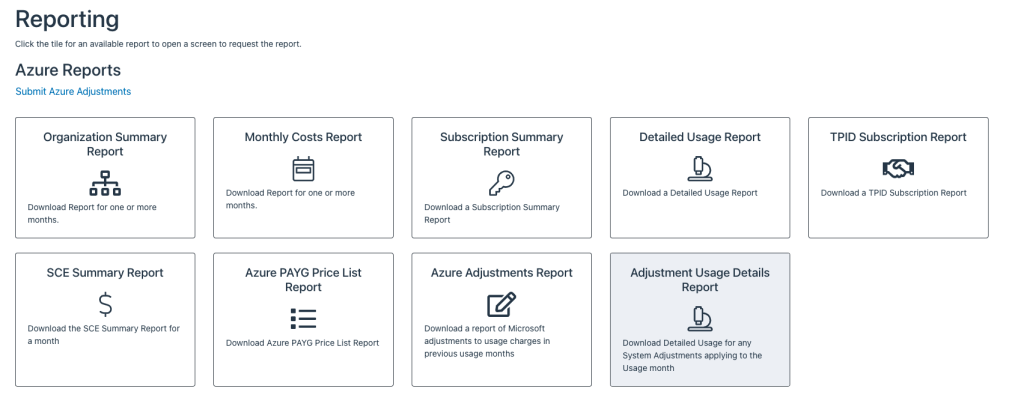
1.3 The Adjustment Usage Details Report Dialog will be displayed:
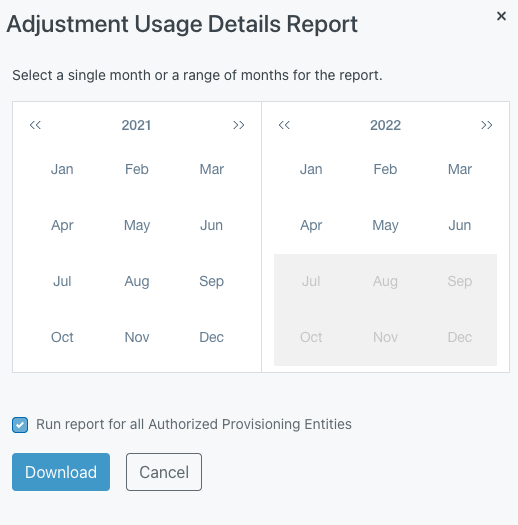
1.4 Select the Year and Month of the Usage Month for the report that you wish to download and hit the Download button.
1.5 You will see a success message that the report has been downloaded
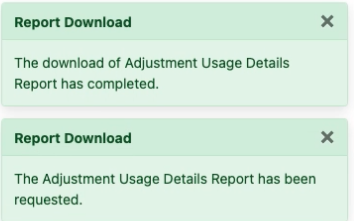
Understanding the Azure Detailed Usage Adjustments Report
Report columns/Description
- BillingAccountId – This is the underlying Enterprise Agreement ID in which the Organization’s subscription usage is incurred. Note this is not populated in the Azure Detailed Usage Report but is shown in this one.
- BillingAccountName – The Name associated with the underlying Enterprise Agreement. Note this is not populated in the Azure Detailed Usage Report but is shown in this one.
- BillingPeriodStartDate – Start date of the billing period covered in the report in the format MM/DD/YYYY
- BillingPeriodEndDate – End date of the billing period covered in the report in the format MM/DD/YYYY
- BillingProfileId – Unique Identifier of the underlying EA enrollment. Note this is not populated in the Azure Detailed Usage Report but is shown in this one.
- BillingProfileName – Name of the underlying EA in the Profile Id. Note this is not populated in the Azure Detailed Usage Report but is shown in this one.
- AccountOwnerId – Email address of the EA Account Owner of the Subscription. This will not be relevant to a Nebula Subscription
- AccountName – Display Name of the underlying EA enrollment account. Note this is not populated in the Azure Detailed Usage Report but is shown in this one.
- SubscriptionId – GUID of the Subscription associated with the row’s usage
- SubscriptionName – Name associated with the Subscription associated with the row’s usage
- Date – Specific date for the row’s usage in the format MM/DD/YYYY
- Product – Name of the Azure product being used
- For example: Virtual Machines BS Series Windows – B2ms – US East
- PartNumber – This is the unique SKU from the Azure EA price List
- MeterId – Unique identifier for the Azure Meter that the usage applies to
- ServiceFamily – Azure service family associated with the Azure Meter
- MeterCategory – Azure category Classification associated with the Azure Meter. For example: Cloud services, Networking, Storage, Virtual Machines, Virtual Network, Backup
- MeterSubCategory – More specific Azure classification within the MeterCategory such as the type of Storage (SSD Disks, General Block Blob,) or the Virtual Machine series, BS Series, F/F5 Series, etc
- MeterRegion – Name of the Azure Datacenter location for services – this is more specific than the ResourceLocation below
- For example: Virginia, California, London, All Regions
- MeterName – Name of the usage type underneath the meterSubCategory
- For example: Disk Read Operations, Standard Static Public IP, P4 Disks, Batch Write Operations, B2s (VM type)
- Quantity – Amount used for that PartNumber/MeterId
- EffectivePrice – The effective price per unit for a given MeterId is the same for all Subscriptions in the Organization for a given month. The value represents the “average price” per unit based on the aggregate Subscription usage for the Organization for that month. The value is equal to the total calculatedPaygPrice across all usage tiers divided by the total aggregatedAzureQuantity as calculated on the Monthly Cost Report.
- Cost – This represents the calculated “Pay-As-You-Go” offer price for the quantity of usage associated with the row. It is Quantity multiplied by EffectivePrice.
- UnitPrice – This value is not populated as the underlying “Pay-As-You-Go” offer may use Tiered pricing in which case there are multiple underlying unit prices for the given row.
- BillingCurrency – Which currency used for Billing
- One of: USD, AUD, JPY
- ResourceLocation – Which location the item was added to
- For example: East US, East US2, West US, UK South, etc..
- AvailabilityZone – A unique physical location within an Azure region. Used to protect your resources from Datacenter failures.
- See the following link for an in-depth explanation: Azure Availability Zones
- ConsumedService – Name of the Service the usage is associated with
- ResourceId – Unique Identifier of the Azure Resource Manager resource
- ResourceName – Display name of the resource
- ServiceInfo1 – Service-specific metadata
- ServiceInfo2 – Service-specific metadata
- AdditionalInfo – Service-specific metadata
- Tags – User-generated metadata
- InvoiceSectionId – If the optional “Department” feature of EA is used, it would show a Unique Identifier here for the EA Department
- InvoiceSection – Name of the EA department if department is being used
- CostCenter – Used for Tracking costs
- UnitOfMeasure – Unit used to measure the service
- For example: Compute services are billed per hour
- ResourceGroup – Name of the Resource Group that a resource is assigned to
- Note: Not all charges will have resource groups, some will be blank or show “N/A”
- ReservationId – Unique identifier for a Reserved Instance
- ReservationName – System generated name created when an RI is purchased
- ProductOrderId – Unique Identifier for the Reserved Instance
- ProductOrderName – Description of the RI
- For example: “Reserved VM Instance, Standard_B1ms, US East, 1 Year” – not unique!
- OfferId – One of:
- MS-AZR-0003P – (Pay-As-You-Go) or
- MS-AZR-0023P – (Pay-As-You-Go Dev/Test)
- Null: This occurs on a row when an RI is purchased. OfferId(s) do not apply to RIs.
- IsAzureCreditEligible – Indicates whether the product is eligible to be paid using Azure credits
- Term – Displays the validity timeframe of the offer
- For example: In case of reserved instances, it displays 12 or 36 months as the Term. For one-time purchases or recurring purchases, the Term is 1 month (SaaS, Marketplace Support)
- PublisherName – Name of Marketplace service provider
- PlanName – Marketplace Plan name
- ChargeType – One of three options:
- Usage
- Purchase
- Refund
- Frequency – Indicates whether a charge is expected to repeat
- OneTime: For example, an RI purchase upfront for 1 year
- Recurring: For example a Monthly RI purchase
- UsageBased: Examples: Compute, bandwidth, anything billed by usage
- PublisherType – Possible values are:
- Azure
- AWS
- Marketplace
- PayGPrice – Retail price for the resource
- PricingModel – Possible values:
- On Demand
- Reservation
- Spot
- CostAllocationRuleName – Column related to an Azure feature that allows you to reassign or distribute the costs of shared services from subscriptions, resource groups, or tags to other subscriptions, resource groups, or tags in your organization.”
- See Allocate Costs
- benefitId – If the usage is covered by a Saving Plan, this field identifies the Id of the plan providing the usage benefit. This data is only available for usage for November 2023 or later.
- benefitName – As above, but this is the name of the Savings Plan.
